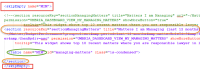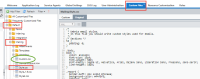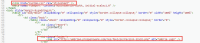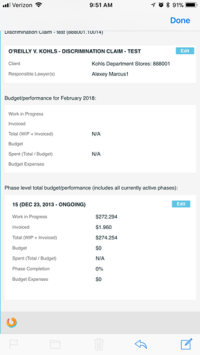Customization and Localization Node
| Field | Description |
|---|---|
| File Customization |
Here you can directly modify the XML for various screens, forms, and workflows within Umbria. Navigate through the folder structure and select a file to populate the XML on the right. You can copy the code from the Original tab and paste it onto the Custom tab, where you can make any desired edits. To discard your changes, click the Revert to Original button. The All Customized Files node will list all the modified XML files. The Frequently Customized Files nodes will list all the XML files frequently modified. Tip: To hide any of the widgets on the Partner/ Associate Dashboard (if they have no values to display), on the Partner/ Associate Dashboard XML, apply the tags <skipEmpty name = "table name for the section"> & </skip Empty> before and after the sections you want to hide. Note: To hide a property from the e-mail template when the value is empty, add the "hideEmpty=true" attribute. Do not enter any null value format other than "N/A" in the value attribute. To modify and update email notification templates, refer to instructions below. |
| Resource Cultures | Here you can modify the different resource cultures (country/language combinations) that are available for selection in User Settings. This determines the way the Umbria UI displays when code is available that is specific to a certain resource culture. |
| Resource Customization |
Here you can change the way labels display on each screen in Umbria in each available resource culture. Before making any modifications here, select the culture you are customizing from the Target Culture drop-down. Use the folder structure on the left to find the screen or form you wish to customize. Select the .xml or .cshtml file to populate a list of customizable labels.
Note: You can click the All Data button to view a list of all labels in Umbria, not just those in the currently selected file.
Tip: On Umbria version upgrade, it is recommended to click the Reparse Resource button located on the top right corner of the Resource Customization tab. This will add/update all the resource keys in the Umbria UI. Admin: Resource Customization>Select culture from Target Culture drop-down> Click Reparse Resource button. You may also use this option in case the modified resource keys do not show in the Umbria UI.
|
You can build custom email templates with different formats and layouts. Email templates can be edited to include different themes, text links, table grid structures, text highlights, report background and border colors etc. The new templates can also be viewed vertically on your mobile screens and can handle rich text, images, and data. To customize your email template:
- Navigate to the default email styling sheet Default/Mailing/Style.css. You can customize this style sheet or you can copy the contents from this file and add custom styles to create a new style sheet. You can copy the contents into the Custom.css file placed in the same node.
- The main shared layout file for all email reports is Default/Mailing/StandardLayout.htm. Reference the updated css style sheet in this file. You can also customize the logo here.
View sample email templates below that illustrate the customizations that can be set up.
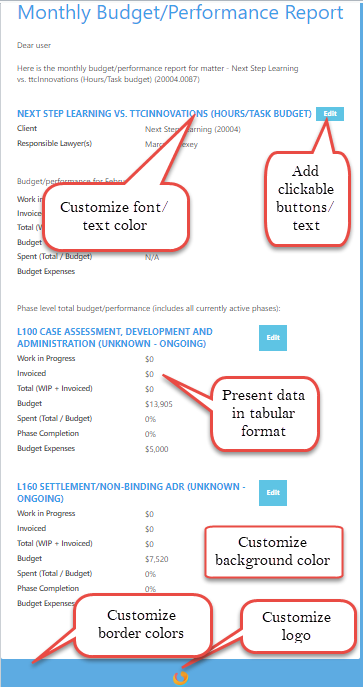
Mobile view of Performance Report
Tip: For mobile reports change the XML component for data presentation. For mobile reports, use <propertyGrid> as presentation element with labels and values. Desktop reports use tables to present tabular data.
Note: When you upgrade Umbria you may have to manually update your customized email templates. This will help avoid any errors and also align your templates with our new updates.