Salary Import
Salary data (direct expense) is imported from an Excel file that will be provided by the firm. Open the Profitability Module in Umbria by selecting Profitability from the main menu or from the User Settingsmenu, and choose Process.
A Salary spreadsheet should include the following columns, in this order:
Note: Column names are case sensitive. They must be maintained as shown, including the order in which they appear.
- Username (Caliban.User table)
- TimekeeperId (Caliban.Person table)
Note: One of the above needs to be populated: Username or TimekeeperId.
- StartDate
- EndDate
- PaidDate
- SalaryComponentTypeId
Note: Salary component types need to be defined per client’s requirements prior to import. Prosperoware provides out-of-the-box salary component types but clients may have their own, which then have to be created and correctly mapped to Prosperoware's out-of-the- box salary GL accounts.
Examples of default SalaryCompontentTypes are: Salary, Taxes, Benefits, Bonus.
Clients should provide an Excel sheet with the following columns:
- SalaryComponentType
- ComponentDescription
- Account
- AccountDescription
Salary component types are added and mapped via SQL. Refer to examples below.
- Amount
- CurrencyCode
Clients should provide an Excel sheet with the following columns:
- SalaryComponentType
- ComponentDescription
- Account
- AccountDescription
To import a saved Excel spreadsheet of salary information:
Note: Make sure that a period entry was added for the import (month or year). Refer to General Ledger (GL).
- On the Process Engine tab, select the row for the period that you want to run the salary import and click the arrow under the Actions column. A period entry should be set up prior to GL import.
Note: Prior to importing data, click the Pre-Flight Check button to allow the module to verify that necessary setup and configurations are done. A green check mark next to the field indicates that the setting is done and a red X indicates an error/setup was not implemented. Refer to Pre-Flight Check for more information.
- Select Import Salary to import salary / payroll information of all fee-earners and supporting staff.
- A Salary Import for period: [X] window appears.
-
Select the Allocation Model from the drop-down menu
Note: Include supporting staff only if their salary will be allocated directly to their reporting attorney. This may not be the case for all firms. Some firms allocate supporting staff salary as an overhead to the office or department.
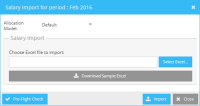
- If you do not already have a spreadsheet with salary information saved, you can click Download Sample Excel to obtain a template with all the required columns. If you have already filled out a spreadsheet, click Select Excel to locate the file on your computer.
- Click Import.
Tip: Download the Sample Excel sheet and use it to populate salary information. It consists of valid columns.
Tip: You can view the status of the import in the Logs→Command Log file (Import Salary command) in Umbria Admin. Additionally, you can view the summary report of import salary in the Application log in Umbria Admin.
Payroll data imported from the Excel file is stored in the following tables:
- GL.SalaryComponent
- GL.Salary
- GL.SalaryComponentCategory
- SalaryComponentTypeId
- GL.SalaryComponentType
Note: When importing salary data from Excel, additional rows are automatically created in the GL.Transaction and GL.Expense tables so cost can be allocated later, when running the Allocation.
