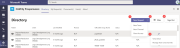CAM Microsoft Teams app
- Sign into CAM as an administrator. Go to Administration-> Downloads.
- Download the Cam Teams app from the icon. Save this to your computer.
- Sign into Office 365 as a Teams Administrator.
- Go to Microsoft Teams admin center. The URL is admin.teams.microsoft.com/dashboard
- Go to Teams Apps-> Manage Apps.
- Click Upload. Select the zip file downloaded.
- The application will be installed in the catalog.
The following license add-ons are required for certain Teams functionality. These add-ons can be added to any license (C1-C5). See below for details:
For Move Between Teams and DMS functionality:
- Add-on: Move-from-Team-to-DMS (this permission is used in the matters tab to display the copy to DMS menu items)
- Add-on: ETL-Manager-View (this permission is used for viewing the ETL Manager)
For Auto Sync Between Teams and DMS functionality:
- Add-on: Move-from-Team-to-DMS (this permission is used in the matters tab to display the copy to DMS menu items)
- Add-on: ETL-Manager-View (this permission is used for viewing the ETL Manager)
- Add-on: ETL-Manager-Edit (this permission is used for making edits in the ETL Manager)
- Add-on: ETL-Import-Links (this permission is used for importing in ETL Manager)
Teams App Permissions:
View-Matters: Allows users to view their matters they have access to.
View-My-Projects: Allows users to view their projects they have access to.
The Teams application allows the channels, teams and documents to be shown in the Teams application from CAM. ,
,
| Tab | Description |
|---|---|
| Directory | Lists all the matters/directories created in the configured external systems from the uploaded jobs. |
| My Request(s) |
Lists all requests sent and assigned for approvals for logged in User. Dropdown options are provided to filter assigned and sent requests. |
| Document(s) |
list of all documents that a user has access to in Teams or all shared documents like Teams/SharePoint/OneNote/OneDrive. Filters are provided for easy search. |
| User(s) |
List of users and their access details to Teams and documents. It allows to remove access to Teams and documents. |
| About | Brief details of CAM app. |
Note: CAM Teams app will automatically discover the tenant based on team app's office365 tenant registered during App Registration. It will be auto populated in CAM URL input box.
If there is no existing mapping in CAM External system configuration or more than one CAM tenant mapped with this office365 then user must specify CAM subdomain in CAM URL input box.
Same actions as CAM web app are provided at Teams app.
- New Request
- Filter
- View Details & Manage Team and Channels
- Sign out : Allows to signout from teams app
Click here for more details about Directory tab.
Follow the steps to create Channel from CSV or UI.
- Create Channel using CSV
- Create Teams and Channels in the CSV using the CSV parameters.
- Sample CSV : Create Channel.
- Go to Jobs tab, and upload the CSV.
- Create Channel in the Team using the Template.
- Create Template in the template Editor.
- Create a CSV
- Enter the Unique Ids matadata for the Office 365 creating Teams and attach TemplateId.
- Go to Jobs tab, and upload the CSV.
- On successful job execution, Channel gets created in the team.
- Or Configure a Request Workflow
Note: Private channel creation takes few minutes, click here for more details.
Follow the steps to create OneDrive from CSV or UI.
- Create OneDrive folder using CSV
- Create OneDrive structure in the CSV using the CSV parameters.
- Go to Jobs tab, and upload the CSV.
- Create OneDrive for Teams using the Template.
- Create OneDrive Template Click here to Setup OneDrive structure in the template Editor.
- Set up a CSV upload
- Enter the Unique Ids matadata for the Office 365 creating Teams. Click the CSV parameters for further help.
- Sample CSV.
- Go to Jobs tab, and upload the CSV.
- On successful job execution, OneDrive creates Folder structure from template below Root\SubRoot folders specified in the WorkspaceName column.

- Or Configure a Request Workflow
Note: CAM creates an OneDrive folder for logged in user and users mentioned in the OneDriveUsers metadata.
Follow the steps to create OneNote inside Channel.
- Create a OneNote Template Click here to Setup OneNote structure in the template Editor.
- Create OneNote on Teams-Channel using CSV upload or Request workflow using the Template.
- Set up a CSV upload
- Enter the Unique Ids matadata for the Office 365 creating Teams. Click the CSV parameters for further help.
- Sample CSV.

- Go to Jobs tab, and upload the CSV.
- Configure a Request Workflow
- Set up a CSV upload
- On successful job execution, OneNote created on teams.
Planner
Follow the steps to create Planner.
- Create a Planner Template Click here to Setup Planner structure in the template Editor.
- Create Planner on Teams-Channel using CSV upload or Request workflow using the Template.
- Set up a CSV upload
- Enter the Unique Ids matadata for the Office 365 creating Teams. Click the CSV parameters for further help.
- Sample CSV.

- Go to Jobs tab, and upload the CSV.
- Configure a Request Workflow
- Set up a CSV upload
- On successful job execution, Planner displayed on teams as follows:

Warning: Please ensure Additional Service Account is set in External System configuration.
CAM allows to update channel name using CSV upload.
In the CSV file update below 2 columns along with unique workspace identifier columns.
- Office365Channel : Enter Original channel name
- WorkspaceName : Enter New channel name
CAM allows to archive and restore a given team using CSV upload.
Archive Team:
When a team is archived, it is soft delete from CAM. Team is disabled in the Directory Tab and removed from Teams app. The conversations and files in the team become read-only once you archive it.
Restore Team:
Once the team is restored it will be enabled on Directory Tab and listed under “Hidden teams” on Teams app.
Refer to the Microsoft sites detailed below for full information, but the steps are outlined.
Users in your organization will automatically get the global policy unless you create and assign a custom policy.
Permissions: You must be a global admin or Teams service admin to manage these policies.
- Sign into Office 365 as a Teams Administrator.
- Go to Microsoft Teams admin center. The URL is admin.teams.microsoft.com/dashboard
- Go to Teams Apps-> Setup Policies.
- Click Add
-
Enter a name and description for the policy.
-
Turn on or turn off Upload custom apps, depending on whether you want to let users upload custom apps to Teams. You won't be able to change this setting if Allow third-party apps is turned off in org-wide app settings.
-
Turn on or turn off Allow user pinning, depending on whether you want to let users personalize their app bar by pinning apps to it.
-
To install apps for users (in preview), do the following:
-
Under Installed apps, click Add apps.
-
In the Add installed apps pane, search for the apps you want to automatically install for users when they start Teams. You can also filter apps by app permission policy. When you've chosen your list of apps, click Add.
- To pin apps, do the following:
- Under Pinned apps, click Add apps.
- In the Add pinned apps pane, search for the apps you want to add, and then click Add. You can also filter apps by app permission policy. When you've chosen your list of apps to pin, click Add.
-
Arrange the apps in the order that you want them to appear in Teams, and then click Save.
- Sign into CAM as an administrator after the updated version is applied to CAM. Go to Administration-> Downloads.
- Download the Cam Teams app from the icon. Save this to your computer.
Way 1:
- Sign into Office 365 as a Teams Administrator.
- Go to Microsoft Teams admin center. The URL is admin.teams.microsoft.com/dashboard
- Go to Teams Apps-> Manage Apps.
- Find the Cam teams application. Click the three dots icon and select Update app.
- Click Upload. Select the zip file downloaded.
- The application will be updated in the catalog.
Way 2:
- Open Microsoft Teams.
- Click three dots icon (more added apps) then Click more apps.
- Find the Application CAM.
- Click three dots icon then select Update.
- Click Upload. Select the zip file downloaded.
- The application will be updated in the catalog.
Required Permissions
| Permissions | Allows User To |
|---|---|
| View Matters |
View the Directory tab (Hides the Directory tab). |
| View My Projects | View list of projects where user has explicit access (via group membership or as a user on the ACL). |
Note: Office365Channel, Office365Tab
We don't support these characters:
~ # % & * { } + / \ : < > ? | ‘ ”
Office365Folder
We don't support these characters:
" * : < > ? / \ |..
The restriction on channel name:
It should not start with an underscore (_) or period (.), or end it with a period (.)