NRL Handler
When a user opens an NRL file on a workstation on which a WorkSite client has been installed, the File Extension Integration Module (Nrl.exe) reads the file and passes the link to the WorkSite client. If the logged in user has access to the linked document, the WorkSite client immediately opens the file with the appropriate application.
NRL Handler, which can be installed through the Milan client installer, takes the place of WorkSite's File Extension Integration Module and allows Milan to process a link before sending it to the WorkSite client. As a result, Milan can provide two additional features:
- NRLs that point to the old location of documents that have been moved from one database to another via Milan's Move and Move Workspace commands or Consolidator can be resolved to the new location.
- Users who do not have rights to open the linked document can make a self-service request for access.
Resolving NRLs
When a user attempts to open an NRL, NRL Handler and Milan resolve the link in the following manner.
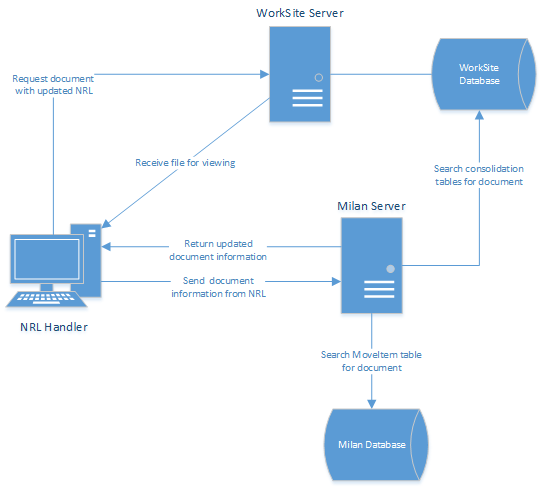
- NRL Handler contacts the Milan web server specified in the MilanURL setting in C:\Program Files (x86)\Prosperoware.Milan.Client\NrlHandler\Prosperoware.NrlHandler.exe.config.
- Milan checks the MoveItem table in the Milan database and, if present, the consolidation tables in the WorkSite database to see if there is a record that corresponds to the linked document.
- If a record exists, Milan identifies the new database, docnum, and version for the document, and NRL Handler updates the NRL file; otherwise, the link is used as is.
- NRL Handler attempts to access the linked document as the current user.
- If the user does not have access to the document and self-service is enabled, a prompt to request access is displayed; otherwise, an access error occurs.
Optional Settings
Excluding Databases
After completely moving the contents of one database to another, you can configure NRL Handler to skip the above steps and directly access the documents in the new database.
To exclude specific databases from being processed by NRL Handler:
- On a client machine with NRL Handler installed, open File Explorer and navigate to C:\Program Files (x86)\Prosperoware.Milan.Client\NrlHandler.
- Open Prosperoware.NrlHandler.exe.config in Notepad or your preferred text editor.
- In the <Prosperoware.NrlHandler.My.MySettings> section, add the following lines immediately above the closing tag.
<setting name="ExcludedDbs" serializeAs="String"> <value>"Active"</value> </setting> - Edit the text between the value tags to include the names of one or more database, separated by a comma. As in the example, the list must be enclosed in double quotes.
- Save your changes to the config file.
