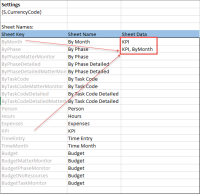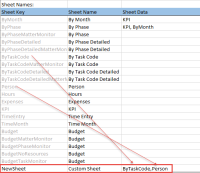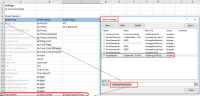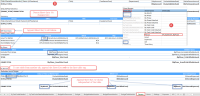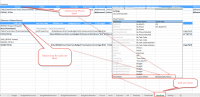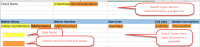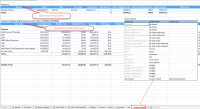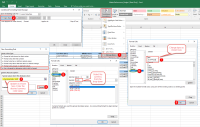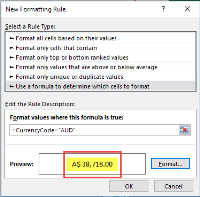Templates & Tasks
The nodes in this area allow you to configure several different types of templates. This includes templates for budgets and workflows as well as Word, Excel, and PowerPoint templates for files generated from the system.
| Node | Description |
|---|---|
| Templates |
This node allows for definition of several different types of templates, including budget templates, procedure templates, and phase/task workflow setups. If the Use for Budget checkbox is selected for a task, the task can be used within a budget phase. If the Use for Workflow checkbox is selected for a task, the task can be selected when adding tasks to a taskboard in the Tasks module. For more information about budget template setup, see the Templates for Budgets topic. |
| Taskboard Codes |
This node contains codes for taskboards that are used to display tasks in Umbria. Built-in codes include BUDGET, BUDGET-REQUEST, PRICING-REQUEST, and DEFAULT. |
| Taskboard Statuses |
This node determines the different task statuses that are available on each taskboard type (e.g., Open, Closed, Pending Approval). When adding a new status code, you must associate it to one of taskboards set up in the Taskboard Codes module. You can also determine whether this should be the default status for newly added tasks on this taskboard by selecting the IsDefault checkbox, and determine whether reaching this status should effectively close the task by selecting the IsClosed checkbox. |
| Budget Types |
The types of budget available in Umbria (e.g., Amount, Hours, Monitor) are built in to the system; new budget types cannot be added here, and budget types cannot be removed. You can, however, customize the way their names display on Umbria screens by using this module. |
| Proposal Templates |
In this node, you can manage the output templates available when generating proposals. When adding a new template, specify a name for the template and browse to select a Word or PowerPoint file that will pull in the appropriate data variables for the proposal. These templates can be formatted in required style to support your firm standards and brand guidelines. Each template section can be associated with a description type. This association defines which parameters on the UI will be passed on to the individual template token codes. For e.g. associating a “Firm General” description type with a firm template, supports firm description token codes. This association enables you to manage data proposed to be rendered in the template. Refer to Proposal Templates section below. |
| Deal Templates |
You can define the output templates available when generating a list of matter marketing descriptions. (See Deal List for more information.) Two built-in options are available: Deal List (a Word template) and League Table (an Excel template). When adding a new template, you can specify a template name and browse to select a Word or Excel file that will pull in the appropriate marketing data. |
| Budget Templates | This node is used to manage the Excel budget templates available for the Excel Add-In. See the Budget Templates section below for additional information.. |
| Export Templates | You can define the output templates available when generating a report of relevant data that could be distributed to a client. You can restyle templates (font, format, logos) and change the headers, but you cannot change the placeholders. See the Export Templates section below for additional information. |
| Email Notification Report Templates |
This node is used to manage the report templates that are available for reports that are attached to global email notifications. When adding a new template, you can specify a template name and browse to select an Excel file that will pull in the appropriate Umbria data. |
| Rate Card Report Templates | This node is used to manage the templates that are used when exporting rate card information. When adding a new template, you can specify a template name and browse to select an Excel file that will pull in the rate card data. |
| Search Report Templates | This node is used to manage the templates that are used when exporting Experience Matter search results. When adding a new template, you can specify a template name and browse to select an Excel file that will pull in the search results data. Out-of-the-box excel templates are available here for export. |
| Ageing Buckets |
These templates allow users to work on budgets via the Umbria Excel Add-In.
To add a template:
- In the Budget Templates module, click the Add button.
- Enter a name for the template in the Template Name field.
- Check the box for Client, if the purpose of export is for client use.
- Click the Browse button to locate the Excel template file on your computer, then click Save.
- If the selected template is single sheet, select the template and click the Properties button. In the Template Properties dialog window, check box Is single sheet and click Save. If the selected template is multi-sheet do not check this box.
To configure display options for a template:
- Highlight a template in the Budget Templates module.
- Click the Meta button. A pop-up window appears.
- The tabs that are available in the pop-up window are dependent on what type of template you selected. Use the tables below as a guide for filling in information on each tab.
Budget Sheet
Note: All colors must be entered in hexadecimal format and preceded by a # sign.
| Field | Description |
|---|---|
| Resource Header Color | In the header of the Budget sheet, this sets the Resources column color. |
| Hours by Task Code Color | Sets the color for the Hours column by task. |
| Average Col Color | Sets the Average column color. |
| Total Col Color | Sets the Total column color. |
| Phase Row Color | Sets the color for individual phase row headers. |
| Task Row Color | Sets the color for individual task row headers. |
| Task Alternative Row Color | Sets the color for alternating task row headers. |
| Auto-fit |
If this checkbox is selected, all columns on the Budget sheet are automatically sized to fit the data that is brought in from Umbria. |
| Use Single Sheet Template | Check box if the template is single sheet. |
Detailed Budget Sheet
This tab presents you with several fields allowing you to specify how many cells should be merged together to display a certain data field. For example, if your firm has several long client names that would be cut off by the end of a single cell, you might want to set the Num Merge Client Name Cells field to 2 so that the name could span two cells without requiring manual reformatting/resizing.
This tab also includes an Auto-fit checkbox. If this checkbox is selected, all columns on the Detailed Budget sheet are automatically sized to fit the data that is brought in from Umbria.
Matter Team Sheet
Similar to the Detailed Budget Sheet tab, but these settings apply to the Matter Team worksheet.
Rates Sheet
Also similar to the Detailed Budget Sheet tab, but these settings apply to the Rates worksheet.
Below are the Budget Report Template with the fields and placeholders, which are provided out-of-the-box. There are two report options: single or multiple sheet reports.
Single Sheet-Budget Report Template:
| Field | Placeholder |
|---|---|
| Matter Name | {{M.MatterName}} |
| Matter Number | {{M.MatterNumber}} |
| Client Name | {{M.ClientName}} |
| Client Number | {{M.ClientNumber}} |
| Responsible Lawyers | {{MA.ResponsibleLawyers}} |
| Billing Lawyers | {{MA.BillingLawyers}} |
| Currency | {{M.CurrencyCode}} |
| Currency Symbol | {{M.CurrencySymbol}} |
| Locations | {{MA.Locations}} |
| Departments | {{MA.Departments}} |
| Sub-Departments | {{MA.SubDepartments}} |
| Offices | {{MA.Offices}} |
| Matter Phase ID | {{REPEAT Phases}} {{MatterPhaseId}} |
| Matter Phase Name | {{Item.MatterPhaseName}} |
| Fee Arrangement Type | {{Item.FeeArrangementType}} |
| Resource Name | {{TABLE R}} {{ResourceName}} |
| Title | {{Title}} |
| Task Name | {{TaskName}} |
| Budgeted Hours | {{Hours}} |
| Firm Standard Rate | {{FirmStandardRate}} |
| Value at Firm Standard Rate | {{ValueAtFirmStandardRate}} |
| Hourly Rate | {{Rate}} |
| Budgeted Fees | {{Amount}} |
| Discount % | {{Discount}} |
| Value, Net of Discount | {{DiscountAmount}} |
| Profit Margin | {{Margin}} |
| Realization | {{Realization}} |
| Estimated Cost | {{{EstimatedCost}} |
| Estimated Fees | {{EstimatedFees}} |
| Fees | {{Fees}} |
| Discount/Premium | {{DiscountPremium}} |
| Adjustment | {{Adjustment}} |
| SubTotal | {{SubTotal}} |
| Profitability Summary | |
| Value at Firm Standard Rate | {{Profitability.ValueAtFSR}} |
| Realization % | {{Profitability.Realization}} |
| Expected Fees | {{Profitability.Fees}} |
| Cost | {{Profitability.TotalCost}} |
| Gross Distributable Income | {{Profitability.GrossDistributableIncome}} |
| Revenue Per Lawyer (Annual) | {{Profitability.RevenuePerLawyer}} |
| Cost Per Lawyer (Annual) | {{Profitability.CostPerLawyer}} |
| Margin % | {{Profitability.TotalMargin}} |
| Profit Before Partner Share | {{Profitability.ProfitBeforePartnerShare}} |
| Total Lawyers / Partners | {{Profitability.LawyerToPartnerRatio}} |
| Profit Per Partner | {{Profitability.ProfitPerPartner}} |
| Expenses | {{Profitability.Expenses}} |
| Total (Fees + Expenses) | {{Profitability.FeesPlusExpenses}} |
| Leverage | {{Profitability.TotalLeverage}} |
| Hours for Matter | {{Profitability.HoursForMatter}} |
| Write-Down Hours | {{Profitability.WriteDownHours}} |
| Staffing & Leverage Summary | |
| Equity Partner FTEs | {{Profitability.EquityPartnerFte}} |
| Partner FTEs | {{Profitability.PartnerFte}} |
| Other Lawyer FTEs | {{Profitability.NonPartnerLawyerFte}} |
| Total Lawyer FTEs | {{Profitability.LawyerFte}} |
| Other Fee Earner FTEs | {{Profitability.NonLawyerFte}} |
| Total FTEs | {{Profitability.TotalFte}} |
| % Partner Hours | {{Profitability.PartnerHourPercentage}} |
| NPL: Partner Ratio | {{Profitability.NonPartnerLawyerToPartnerRatio}} |
| NPLFE: Partner Ratio | {{Profitability.NonPartnerFeeEarnerToPartnerRatio}} |
Multiple Sheet Budget Report Template:
Overview:
| Field | Placeholder |
|---|---|
| Matter Name | {{M.MatterName}} |
| Matter Number | {{M.MatterNumber}} |
| Client Name | {{M.ClientName}} |
| Client Number | {{M.ClientNumber}} |
| Responsible Lawyers | {{MA.ResponsibleLawyers}} |
| Billing Lawyers | {{MA.BillingLawyers}} |
| Fee Type | {{MA.MatterFeeTypeName}} |
| Currency | {{M.CurrencyCode}} |
| Currency Symbol | {{M.CurrencySymbol}} |
| Locations | {{MA.Locations}} |
| Departments | {{MA.Departments}} |
| Sub-Departments | {{MA.SubDepartments}} |
| Offices | {{MA.Offices}} |
| Areas of Law | {{MA.AreasOfLaw}} |
| Matter Types | {{MA.MatterTypes}} |
| Matter Sub-types | {{MA.MatterSubtypes}} |
| Phase | {{TABLE P}} {{MatterPhaseName}} |
| Start Date | {{StartDate}} |
| End Date | {{EndDate}} |
| Fee Arrangement | {{FeeArrangementTypeName}} |
| Hours | {{Hours}} |
| Avg. Rate | {{AverageRate}} |
| Leverage | {{Leverage}} |
| Budget | {{TimeBudget}} |
| Profit Margin | {{Margin}} |
| Realization | {{Realization}} |
| Estimated Fees | {{EstimatedFees}} |
| Fees | {{Fees}} |
| Discount/Premium | {{DiscountPremium}} |
| Adjustment | {{Adjustment}} |
| SubTotal | {{SubTotal}} |
Resources:
| Field | Placeholder |
|---|---|
| Matter Phase ID | {{REPEAT Phases}} {{MatterPhaseId}} |
| Matter Phase Name | {{Item.MatterPhaseName}} |
| Fee Arrangement Type | {{Item.FeeArrangementType}} |
| Resource Name | {{TABLE R}} {{ResourceName}} |
| Title | {{Title}} |
| Budgeted Hours | {{Hours}} |
| Standard Rate | {{FirmStandardRate}} |
| Value at Firm Standard Rate | {{ValueAtFirmStandardRate}} |
| Hourly Rate | {{Rate}} |
| Budgeted Fees | {{Amount}} |
| Discount % | {{Discount}} |
| Value, Net of Discount | {{DiscountAmount}} |
| Profit Margin | {{Margin}} |
| Realization | {{Realization}} |
| Estimated Cost | {{EstimatedCost}} |
| Estimated Fees | {{EstimatedFees}} |
| Fees | {{Fees}} |
| Discount/Premium | {{DiscountPremium}} |
| Adjustment | {{Adjustment}} |
| SubTotal | {{SubTotal}} |
Tasks:
| Field | Placeholder |
|---|---|
| Matter Phase ID | {{REPEAT Phases}} {{MatterPhaseId}} |
| Matter Phase Name | {{Item.MatterPhaseName}} |
| Task Name | {{TABLE T}} {{TaskName}} |
| Increment | {{Increment}} |
| Hours | {{Hours}} |
| Hourly Rate | {{Rate}} |
| Amount | {{Amount}} |
| Profit Margin | {{Margin}} |
Details:
| Field | Placeholder |
|---|---|
| Matter Phase ID | {{REPEAT Phases}} {{MatterPhaseId}} |
| Matter Phase Name | {{Item.MatterPhaseName}} |
| Fee Arrangement Type | {{Item.FeeArrangementType}} |
| Resource Name | {{TABLE R}} {{ResourceName}} |
| Title | {{Title}} |
| Task Name | {{TaskName}} |
| Hours | {{Hours}} |
| Standard Rate | {{FirmStandardRate}} |
| Value at Firm Standard Rate | {{ValueAtFirmStandardRate}} |
| Hourly Rate | {{Rate}} |
| Amount | {{Amount}} |
| Discount % | {{Discount}} |
| Value, Net of Discount | {{DiscountAmount}} |
| Profit Margin | {{Margin}} |
| Realization | {{Realization}} |
| Estimated Cost | {{EstimatedCost}} |
| Estimated Fees | {{EstimatedFees}} |
| Fees | {{Fees}} |
| Discount/Premium | {{DiscountPremium}} |
| Adjustment | {{Adjustment}} |
| SubTotal | {{SubTotal}} |
Expenses:
| Matter Phase ID | {{REPEAT Phases}} {{MatterPhaseId}} |
| Matter Phase Name | {{Item.MatterPhaseName}} |
| Service | {{TABLE E}} {{ServiceTypeName}} |
| Service Type | {{ServiceSubTypeName}} |
| Description | {{Description}} |
| Paid By Firm | {{PaidByFirm}} |
| Qty | {{Qty}} |
| Unit Price | {{UnitPrice}} |
| Amount | {{Amount}} |
Rates:
| Field | Placeholder |
|---|---|
| Rate Card ID | {{REPEAT RateCards}} {{RateCardId}} |
| Rate Card Name | {{Item.RateCardName}} |
| Resource Name | {{TABLE R}} {{ResourceName}} |
| Rate | {{Rate}} |
| Cost Rate | |
| Resource Name | {{TABLE CR}} {{Name}} |
| Rate | {{Rate}} |
Profitability Summary:
| Field | Placeholder |
|---|---|
| Average Collected Rate | {{Profitability.AverageRate}} |
| Proposed Fixed Fee or Fee Cap | {{Profitability.TotalArrangementFee}} |
| Profitability Summary | |
| Value at Firm Standard Rate | {{Profitability.ValueAtFSR}} |
| Realization % | {{Profitability.Realization}} |
| Expected Fees | {{Profitability.Fees}} |
| Cost | {{Profitability.TotalCost}} |
| Gross Distributable Income | {{Profitability.GrossDistributableIncome}} |
| Revenue Per Lawyer (Annual) | {{Profitability.RevenuePerLawyer}} |
| Cost Per Lawyer (Annual) | {{Profitability.CostPerLawyer}} |
| Margin % | {{Profitability.TotalMargin}} |
| Profit Before Partner Share | {{Profitability.ProfitBeforePartnerShare}} |
| Total Lawyers / Partners | {{Profitability.LawyerToPartnerRatio}} |
| Profit Per Partner | {{Profitability.ProfitPerPartner}} |
| Expenses | {{Profitability.Expenses}} |
| Total (Fees + Expenses) | {{Profitability.FeesPlusExpenses}} |
| Staffing and Leverage Summary | |
| Equity Partner FTEs | {{Profitability.EquityPartnerFte}} |
| Partner FTEs | {{Profitability.PartnerFte}} |
| Other Lawyer FTEs | {{Profitability.NonPartnerLawyerFte}} |
| Total Lawyer FTEs | {{Profitability.LawyerFte}} |
| Other Fee Earner FTEs | {{Profitability.NonLawyerFte}} |
| Total FTEs | {{Profitability.TotalFte}} |
| % Partner Hours | {{Profitability.PartnerHourPercentage}} |
| NPL: Partner Ratio | {{Profitability.NonPartnerLawyerToPartnerRatio}} |
| NPLFE: Partner Ratio | {{Profitability.NonPartnerFeeEarnerToPartnerRatio}} |
The Proposal templates derive information from the Matter Profile page, Marketing tab. Logo and photos are derived from the Manage Logos option in the Users Menu.
Following are the available fields and placeholders.
Proposal - (Word/PowerPoint)
Matter Descriptions
| Field | Placeholder |
|---|---|
| Client Name | {{client}} |
| Matter Name | {{matter}} |
| Scope of Matter | {{scope}} |
| Responsible Lawyer for Matter | {{responsibleLawyer}} |
| Billing Lawyer | {{billingLawyer}} |
| Originating Lawyer | {{originatingLawyer}} |
Matter (Marketing Profile) Descriptions
| Field | Placeholder |
|---|---|
| Title | {{Marketing.title}} |
| Description | {{Marketing.description}} |
| Comments | {{Marketing.comments}} |
Matter (Team Members) Descriptions (Tombstone format)
| Field | Placeholder |
|---|---|
| Photo | {{tombstone.photo}} |
| Person name for Team | {{team.name}} |
| Role of Person in Team | {{team.role}} |
| Office of Person | {{team.office}} |
| Phone of Person | {{team.phone}} |
| Email of Person | {{team.email}} |
| Photo | {{tombstone.photo}} |
| Name of Member | {{member.name} |
| Title of Member | {{member.title} |
| Office of Member | {{member.office} |
| Phone of Member | {{member.phone} |
| Email of Member | {{member.email} |
| Bio of Member | {{member.bio} |
| Education List of Member | {{member.educationList}} |
| Bar Admissions | {{member.barList}} |
| Languages List of Member | {{member.languageList}} |
Matter (Deal) Descriptions
| Field | Placeholder |
|---|---|
| Description | {{dealdescription}} |
Matter (Proposed Budget) Descriptions
| Field | Placeholder |
|---|---|
| Phase Name | {{budget.name}} |
| Start Date | {{budget.startdate}} |
| End Date | {{budget.enddate}} |
| Fee Arrangement | {{budget.fees}} |
| Hours | {{budget.hours}} |
| Average Rate | {{budget.rate}} |
| Budget | {{budget.budget}} |
Matter (Phase Name) Descriptions
| Field | Placeholder |
|---|---|
| Person/Cass | {{Phase.PersonName}} |
| Title | {{Phase.Title}} |
| Matter Role | {{Phase.MatterRole}} |
| Rate | {{Phase.MatterRate}} |
| Hours | {{Phase.Hours}} |
| Estimated Fees | {{Phase.EstimatedFees}} |
Matter (Charts) Descriptions
| Field | Placeholder |
|---|---|
| Description | {{ChartsSpending}} |
| Photo (first) | {{tombstone.photo0}} |
| Matter Description (first) | {tombstone.line0}} |
| Photo (second) | {{tombstone.photo1} |
| Matter Description (second) | {{tombstone.line1}} |
| Photo (third) | {{tombstone.photo2}} |
| Matter Description (third) | {{tombstone.line2} |
| Photo (fourth) | {{tombstone.photo3} |
| Matter Description (fourth) | {{tombstone.line3} |
If the templates were not installed with Umbria, you can install multiple templates at once as part of the installation wizard, or you can manually install individual templates. You have the option to import the templates to your computer. You can then import the document back to Umbria. Refer to the instructions below and to a list of available tokens in client reports.
Following are the available client report templates:
- Client Summary (PowerPoint): Fields are associated with the data on the Client Revenue page.
- Matter Performance- Budget (PowerPoint): Fields are associated with data on the Matter Monitor page. (for budgeted matters).
- Matter Performance - No Budget (PowerPoint): Fields are associated with the data on the Matter Monitor page (for matters without an active budget).
- Matter Summary (PowerPoint): Fields are associated with the data on the Client Revenue page.
- Matter Family Performance (Excel): Fields are associated with the data on the Matter Family Monitor page.
- Matter Performance- Budget (Excel): Fields are associated with the data on the Matter Monitor page (for budgeted matters).
- Matter Performance- No Budget (Excel): Fields are associated with the data on the Matter Monitor page (for matters without an active budget).
- Matter Profitability Matrix (Excel): Fields are associated with the data on the Matter Monitor page.
To use the installation wizard:
- In your web browser, browse to the /install/wizard page for your local Umbria URL (e.g. http://localhost/umbria/install/wizard).
- Skip all steps except the Seed Data step.
- On the Seed Data page, check all the templates to import in the Client Report section.
- Click Next and skip the Analytics step. The templates are now installed.
- In the Export Templates node, click the Add button.
- Enter a name in the Template Name field.
- Check the box for Client, if the purpose of export is for client use.
- Select the type of template from the Template Type drop-down menu. This determines what data is pulled in from Umbria. Default types include Client Revenue (PowerPoint), Matter Revenue (PowerPoint), Matter Monitor (PowerPoint), Matter Monitor (Excel), Matter Profitability Matrix, Matter Family Monitor (Excel)(for Matter Family only). Based on the template type selected here the template will be available for use on the Client Revenue, Matter Revenue, and Matter Monitor page.
- Click the Browse button to locate and select the template, then click Save. The template appears on the grid. You may click the icon on the far right of the page by each template type to open the template.
- For Matter Export templates, click the Properties button to set the Template properties. The following options are available:
- Show only for budgeted matters : Check this box to make the budgeted template available for export for budgeted matters. The budgeted data will be exported to the budget export template. Do not check this box for non-budgeted templates or for Matter Revenue export.If this option is selected for Matter Revenue export report, the template will not be available for selection for export. This option can only be selected for Matter Monitor page exports. For matters with no budget, the non-budgeted templates uploaded here is displayed by default.
Note: Out-of-the-box export templates (pptx, xlsx) are available for budgeted and non-budgeted matters. The budgeted templates must be used for budgeted matters export only and the non-budgeted templates for non-budgeted matters. Using the wrong template will give an incorrect export report.
- Does template include time entries: Check this box to populate data in the TimeEntry tab in the Excel Export report. This option is disabled for pptx export templates.
- Does template include summary by month: Check this box to populate data in the Time Month tab in the Excel Export report. This option is disabled for pptx export templates.
- For Monitor page, include revenue KPI: Check this option if you have used revenue tokens in the monitor template and want to view the revenue KPI data in the exported template.
Note: To ensure the correct version of the templates are available for selection when exporting the data, manually delete the old templates from the App_Data/Templates/ExportTemplates folder. Refer to the table below for new templates now available.
| Old Template Names | Replaced With New Templates |
|---|---|
| ClientClientExport.pptx | ClientSummary.pptx |
| ClientMatterExport.pptx | MatterSummary.pptx |
| TemplateClientReport.pptx | MatterPerformance.pptx |
| TemplatePerformanceReport.xlsx | No New Template added. This is similar to MatterPerformance.xlsx |
| MatterPerformance.xlsx | MatterPerformance.xlsx |
| MatterProfitabilityMatrix.xlsx | MatterProfitabilityMatrix.xlsx |
To make changes to a export template:
- Refer to the instructions above to install available templates.
- Click the icon on the far right of the page by the relevant template to open, and Save it on your computer.
- Make the necessary changes.
Note: Changes can only be made to headers and styling (column removal or placement). The placeholders—{{X}}— must remain intact. Refer to Export Templates below.
- In the Export Templates tab, click Add on the toolbar (refer to the instructions above) to add a PowerPoint template, and select Browse. Click Excel on the toolbar and Import to browse for an excel template.
- Browse for the relevant template, and click Send. The template appears on the grid.
Excel Customization Options
- User's can show/hide:
- the Profitability and KPI data in the Report by enabling or disabling the relevant permissions. Refer Matter Monitor page to view Profitability and KPI related permissions.
- the tabs in the export report by enabling/disabling each tab in Global Settings>Budget Settings>Budget Report
- the Expenses information in the ByMonth and the ByPhase report by turning off “Show Expense in KPI, Month and Phases” button in the Action menu>Report tab.
Note: This setting does not apply to the KPI tab report. You cannot hide Expenses in the KPI tab report.
Use Tokens from Across Sheets to Create Customized Export Reports
This gives you the ability to use token across sheets or add a new sheet and add token from other sheets in the new sheet. This is a hidden work-sheet in the out-of-the-box Excel Templates. Unhide to view the Settings worksheet.
Tip: In the Home menu click Format>Visibility>Hide & Unhide>Unhide Sheet. In the Unhide pop-up window, select the Settings sheet and click OK. You can also right-click on any of the open tabs and select Unhide.
-
Open any of the out-of-the- box Excel Export templates.
- Right-click on any of the open tabs to unhide the sheet for Settings. In the Unhide window, select Settings.
- In the Settings sheet, the Sheet Key column displays the sheet data that will be exported to the Sheet Names during export. For e.g. The ByMonth data will be exported to the By Month sheet.
- To use tokens from another sheet, type the Sheet Key name (to pull tokens from) in the Sheet Data column. To use multiple tokens separate the Sheet Key names with a comma. For e.g. KPI, ByMonth.
Note: The Sheet Key Names must be entered in the format listed in the Sheet Key column. Do not add spaces when writing sheet key names.
- You can also add a new sheet to the export report. In the Sheet Key column, add a Sheet Key (without space) and add a Sheet Name. The Sheet name entered here will be the worksheet name in generated report. The sheet key data will be exported to the sheet name entered here.
Note: Any new sheet added by the user will not have any data exported in absence of any tokens. The sheet data information must be entered for any new sheet added.
- Now, manually add the new sheet to the Excel template. Right-click on any of the open tabs and click Insert>Worksheet. Rename the worksheet to exactly match the name entered in the Sheet Key column as entered in Step 5 above.
- The new worksheet must be included in the named sheet range in the Excel Report. This must be done to ensure the sheet is read from the code and executed at run-time for the values to populate in the new worksheet on export. To add a worksheet to Name Manager, follow the steps listed below:
- Click Review>Unprotect Sheet. This sheet is password protected. Enter the password Umbria123@
- Click Formula>Name Manager>Select SheetNames. In the Refers To field include the row with the new sheet and click Save. You may password protect the sheet again, this is optional.
- When adding tokens to an existing worksheet or to a new worksheet append the Sheet Key name to the token names. In some cases, the work sheet may have data lists with similar names, appending the key name to the tokens will ensure data is picked correctly from the corresponding data list and avoid any loss of data. Similarly, when referencing a table from a different worksheet, add the sheet key name only to the first table tag. For e.g. to pull data from the KPI tab to the Person tab, in the Person tab, append the KPI sheet key name (i.e KPI) to all the KPI tokens used in the sheet, {{KPI_Entered.Hours.MatterHours}}. (Refer illustration below)
- To export values in the new worksheet add the tokens from the Sheet Key (as added in Step 5). For e.g. For the NewSheet, if you have added Sheet Key as ByTaskCode, Person, add tokens from the ByTaskCode and Person sheet to the new worksheet.
- Save and upload the custom template. Generate the export report from the dashboard.
Note: We recommend to update and execute the updated changes in the out-of-the-box excel export reports to avoid any export errors.
Add Dynamic Queries
The Dynamic Queries sheet allows you to create Embedded SQL Queries to customize the report data at run-time. You can use this option if the excel report does not contain the token/data you want to export. This is a hidden work-sheet in the out-of-the-box Excel Templates. Unhide to view the Dynamic Queries worksheet.
Tip: In the Home menu click Format>Visibility>Hide & Unhide>Unhide Sheet. In the Unhide pop-up window, select the DynamicQueries sheet and click OK. You can also right-click on any of the open tabs and select Unhide.
-
Open any of the out-of-the- box Excel Export templates.
- Right-click on any of the open tabs to unhide the sheet for Dynamic Queries. In the Unhide window, select Dynamic Queries.
-
The first row of the sheet (highlighted in yellow) shows the available parameters that can be used in the SQL queries that will be defined.
Note: You can only use the parameters listed in the sheet.
-
In the Data Name column, define the token name to access the result that will be returned by the query.
- The Query Type column is a lookup and for now only supports SQL queries.
- The Result Type column is the type of result expected from the query. It can be either Record or View.
- Record - single row returned as output
- View - is for a list returned as a table
- In the Query column enter the SQL query.
-
Include the cell references for the query in the range of cells defined for Dynamic Queries. This must be done to find the values and execute the queries at run-time. Click Formula>Name Manager>Select Dynamic Queries. In the Refers To field include the cell range. Click Save.
- Data returned from the Dynamic Queries can be displayed in any of the exsisting worksheet of the Excel report, or you can add a new worksheet. Add the Table Name and the relevant tokens to be replaced with the output from the SQL query.
- Save and upload the custom template. Generate the export report from the dashboard.
Note: Do not add existing tokens (out-of-the-box) with new added tokens (from dynamic queries) in the same table / in the same row. Tokens must come from the same table source, either out-of-the-box or from dynamic queries. We recommend to update and execute the Dynamic Queries in the out-of-the-box excel export reports to avoid any export errors.
Note: All customized Excel templates created in prior versions (3.0.x or 3.1) must be rebuilt and if out-of-the-box must be re-uploaded.
Change the Currency Format in the Excel Reports
To change the currency formatting (for e.g. replace $ with AUD) in the Excel export reports, you will have to add Conditional Formatting for the currencies you want to use. Follow the steps listed below:
Note: You will have to configure the currency for each sheet in the report.
- In the Excel Export template, follow the sequential steps as listed here in the illustration.
- The updated format value will look like this
Note: You will have to define A$ as a custom format to populate the currency values correctly. If you customize the template by re-ordering the columns the export reports may not be generated correctly, because the conditional formatting is defined per column /column ranges. Whenever you reorder the columns, review the formatting and ensure the conditional formatting is applied to the correct ranges.
Export Report Templates and Available Tokens
Following is a list of available fields and their placeholders in the out-of-the-box report templates available in the folder ~\Prosperoware.Umbria\App_Data\Templates\ExportTemplate
Note: It is recommended to not make any changes to headers, placeholders {{X}}), reorder or delete columns in the Excel template. Data must remain in the appropriate tabs. This could affect the data in another column if there is a formula referring to a cell in the deleted column. Cells that contain formula or #VALUE will be automatically calculated during export and displayed in the generated reports. Do not remove line items and leave TOTAL summary items in the out-of-the-box template, as the out-of-the-box summary items depend on each line item. To rename the tabs in the report, right click on any of the open tabs and Unhide the sheet for Settings. Change the names in the column for Sheet Name.
| Field | Placeholder |
|---|---|
| Prepared for | {{ClientName}} |
| By | {{PreparedBy}} |
| Client Name | {{ClientName}} |
| Client Number | {{ClientNumber}} |
| Report Start Date | {{ReportStartDate}} |
| Report End Date | {{ReportEndDate}} |
| Period for the Report | {{Period}} |
| Billed Fees | {{Revenue.KPITotalInvoicedFees:c}} |
| Fees + Costs | {{Revenue.KPITotalInvoiced:c}} |
| Billed Hours | {{Revenue.BilledHours:h}} |
| WIP Fees | {{Revenue.WipFees:c}} |
| WIP Fees + Expenses | {{Revenue.WipFeesPlusCosts:c}} |
| WIP Hours | {{Revenue.WipHours:h}} |
| Top 5 Matter Names | {{MatterName}} |
| Hours of Top 5 Matters | {{EnteredHours:h}} |
| Fees of Top 5 Matters | {{EnteredFees:h}} |
Tip: The out-of-the-box Client Summary PowerPoint template lists all the tokens that can used in the Client Summary Report. You may use the necessary tokens to customize your reports. Refer to the Notes section for details on the formats and commands used for Currency, Hours, Date, and Percentage used in the slide.
Tip: You can show / hide the columns and tokens ( for profit margins and realization) in the export report based on the permissions set in the Matter Monitor page.
The Matter Performance report in PowerPoint is divided into sub-reports that derive their data from the tabs in the Matter Monitor page. It is a detailed report.
Title Page
| Field | Placeholder |
|---|---|
| Matter Name | {{MatterName}} |
Monthly Report
| Field | Placeholder |
|---|---|
| Table Name | {{TABLE Monitor.ByMonth}} |
| Month | {{Month:d}} |
| Entered Amount | {{EnteredAmount:cur}} |
| Entered % | {{EnteredPercentage:p}} |
| Billed Fees | {{BilledFees:cur}} |
| Fees Budget | {{FeesBudget:cur}} |
| Fees % | {{BilledFeesPercentage:p}} |
| Entered Hours | {{EnteredHours:h}} |
| Hours Budget | {{HoursBudget:h}} |
| Hours Percentage | {{EnteredHoursPercentage:p}} |
| Fees | {{Fees:cur}} |
| Fees % | {{FeesPercentage:p}} |
| Expenses | {{Expenses:cur}} |
| Expenses Budget | {{ExpenseBudget:cur}} |
| Expenses Percentage | {{ExpensePercentage:p}} |
Phase Report
| Field | Placeholder |
|---|---|
| Table Name | {{TABLE Monitor.ByPhase}} |
| Phase (Name) | {{PhaseName}} |
| Fees | {{Fees:cur}} |
| Fees Budget | {{FeesBudget:cur}} |
| Fees Variance / % Used | {{FeesVariance:cur}} {{FeesVariancePercentage:p}} |
| Hours | {{Hours:h}} |
| Hours Budget | {{HoursBudget:h}} |
| (Hours) Variance / % Used | {{HoursVariance:h}} {{HoursVariancePercentage:p}} |
| Expenses | {{Costs:cur}} |
| Expenses Budget | {{CostsBudget:cur}} |
| (Expenses) Variance / % Used | {{CostsVariance:cur}} |
| Excluded from Scope | |
| Billable Fees | {{Monitor.Excluded.Fees:cur}} |
| Billable Hours | {{Monitor.Excluded.BillableHours:h}} |
| Entered Expenses | {{Monitor.Excluded.EnteredExpenses:cur}} |
| Unassigned | |
| Billable Fees | {{Monitor.Unassigned.Fees:cur}} |
| Billable Hours | {{Monitor.Unassigned.BillableHours:h}} |
| Entered Expenses | {{Monitor.Unassigned.EnteredExpenses:cur}} |
Phase Detail — Hourly Report
| Field | Placeholder |
|---|---|
| Table Name | {{TABLE Monitor.ByPhaseDetailed}} |
| Resource | {{Resource}} |
| Last Time Entry | {{LastTimeEntry:d}} |
| Billable Hours | {{Hours:h}} |
| Budgeted Hours | {{HoursBudget:h}} |
| Hours Variance | {{HoursVariance:h}} |
| Hours Variance % | {{HoursVariancePercentage:p}} |
Phase Detail — Fees Report
| Field | Placeholder |
|---|---|
| Table Name | {{TABLE Monitor.ByPhaseDetailed}} |
| Resource | {{Resource}} |
| Last Time Entry | {{LastTimeEntry:d}} |
| Actual Fees | {{Fees:cur}} |
| Budgeted Hours | {{FeesBudget:cur}} |
| Fees Variance | {{FeesVariance:cur}} |
| Fees Variance % | {{FeesVariancePercentage:p}} |
Task Code Report
| Field | Placeholder |
|---|---|
| Table Name | {{TABLE Monitor.ByTaskCode}} |
| Task Code | {{TaskCode}} |
| Last Time Entry | {{LastTimeEntry:d}} |
| Billed Fees | {{Fees:cur}} |
| Budgeted Fees | {{FeesBudget:cur}} |
| Variance | {{BudgetVariance:cur}} |
| % Of Budget | {{BudgetVariancePercentage:p}} |
| Billable Hours | {{Hours:h}} |
| Budgeted Hours | {{HoursBudget:h}} |
| Variance | {{HoursVariance:h}} |
| % of Budget | {{HoursVariancePercentage:p}} |
Task Code Detailed Report
| Field | Placeholder |
|---|---|
| Table Name | {{GTABLE Monitor.ByTaskCodeDetailed}} |
| Resource | {{PhaseName}} {{Resource}} |
| Last Time Entry | {{LastTimeEntry:d}} |
| Billed Fees | {{Fees:cur}} |
| Budgeted Fees | {{FeesBudget:cur}} |
| Variance | {{BudgetVariance:cur}} |
| % Of Budget | {{BudgetVariancePercentage:p}} |
| Billable Hours | {{Hours:h}} |
| Budgeted Hours | {{HoursBudget:h}} |
| Variance | {{HoursVariance:h}} |
| % of Budget | {HoursVariancePercentage:p} |
Person Report- Amount
| Field | Placeholder |
|---|---|
| Table Name | {{GTABLE Monitor.ByResource}} |
| Timekeeper | {{PersonName}} |
| Value At Matter Rate | {{ValueAtMatterRate:cur}} |
| Value At Firm Standard Rate | {{ValueAtFirmStandardRate:cur}} |
| Billed Amount | {{BilledAmount:cur}} |
| Write Down Amount | {{WriteDownAmount:cur}} |
| WIP Amount | {{WipAmount:cur}} |
Person Report Hours
| Field | Placeholder |
|---|---|
| Table Name | {{GTABLE Monitor.ByResource}} |
| Timekeeper | {{PersonName}} |
| Title | {{Title}} |
| Last Time Entry | {{LastTimeEntry:d}} |
| Billed Hours | {{BilledHours:h}} |
| WIP Hours | {{WipHours:h}} |
| Write Down Hours | {{WriteDownHours:h}} |
| Billable Hours | {{BillableHours:h}} |
| % of Total | {{HoursPercentageOfTotal:p}} |
| Billable Rate | {{BillableRate:cur}} |
Expenses Report
| Field | Placeholder |
|---|---|
| Table Name | {{GTABLE Monitor.InternalExpenses}} |
| Date | {{Date:d}} |
| Cost Entry Type | {{CostEntryType}} |
| Expense | {{Expense}} |
| Amount | {{Amount:cur}} |
| Service | {{VendorService}} |
| Vendor | {{Vendor}} |
Expenses Report - Paid By Firm
| Field | Placeholder |
|---|---|
| Table Name | {{GTABLE Monitor.ExternalExpensesPaidByFirm}} |
| Date | {{Date:d}} |
| Service | {{VendorService}} |
| Vendor | {{Vendor}} |
| Amount | {{Amount:cur}} |
Expense Report-Paid Client in Budget
| Field | Placeholder |
|---|---|
| Table Name | {{GTABLE Monitor.ExternalExpensesPartOfBudget}} |
| Date | {{Date:d}} |
| Service | {{VendorService}} |
| Vendor | {{Vendor}} |
| Amount | {{Amount:cur}} |
Expense Paid By Client - No Budget
| Field | Placeholder |
|---|---|
| Table Name | {{GTABLE Monitor.ExternalExpensesNotPartOfBudget}} |
| Date | {{Date:d}} |
| Service | {{VendorService}} |
| Vendor | {{Vendor}} |
| Amount | {{Amount:cur}} |
KPI Report - {{KpiMode}}
Tip: The KPI Report slide(s) in the generated export report is permission based. View the out-of-the-box template slides notes for information on the permission details.
Fees And Expenses (Total Time)
| Field | Entered | Billed | WIP | Budgeted |
|---|---|---|---|---|
| Fees |
{{Profitability.Entered.Fees AndExpenses.Fees:cur:N/A}} |
{{Profitability.Billed.Fees AndExpenses.Fees:cur:N/A}} |
{{Profitability.Wip.Fees AndExpenses.Fees:cur:N/A}} |
{{Profitability.Budgeted.Fees AndExpenses.Fees:cur:N/A}} |
| Expenses |
{{Profitability.Entered.Fees AndExpenses.Expenses:cur:N/A}} |
{{Profitability.Billed.Fees AndExpenses.Expenses:cur:N/A}} |
{{Profitability.Wip.Fees AndExpenses.Expenses:cur:N/A}} |
{{Profitability.Budgeted.Fees AndExpenses.Expenses:cur:N/A}} |
|
Total (Fees+Expenses) |
{{Profitability.Entered.Fees AndExpenses.FeesPlusExpenses:cur:N/A}} |
{{Profitability.Billed.Fees AndExpenses.FeesPlusExpenses:cur:N/A}} |
{{Profitability.Wip.Fees AndExpenses.FeesPlusExpenses:cur:N/A}} |
{{Profitability.Budgeted.Fees AndExpenses.FeesPlusExpenses:cur:N/A}} |
| Realization% |
{{Profitability.Entered.Fees AndExpenses.Realization:#,#0.0:N/A}}% |
{{Profitability.Billed.Fees AndExpenses.Realization:#,#0.0:N/A}}% |
{{Profitability.Wip.Fees AndExpenses.Realization:#,#0.0:N/A}}% |
{{Profitability.Budgeted.Fees AndExpenses.Realization:#,#0.0:N/A}}% |
| Value At Firm Std Rate |
{{Profitability.Entered.Fees AndExpenses.ValueAtFSR:cur:N/A}} |
{{Profitability.Billed.Fees AndExpenses.ValueAtFSR:cur:N/A}} |
{{Profitability.Wip.Fees AndExpenses.ValueAtFSR:cur:N/A}} |
{{Profitability.Budgeted.Fees AndExpenses.ValueAtFSR:cur:N/A}} |
| Avg Rate |
{{Profitability.Entered.Fees AndExpenses.AverageRate:cur:N/A}} |
{{Profitability.Billed.Fees AndExpenses.AverageRate:cur:N/A}} |
{{Profitability.Wip.Fees AndExpenses.AverageRate:cur:N/A}} |
{{Profitability.Budgeted.Fees AndExpenses.AverageRate:cur:N/A}} |
Profitability Summary (Total Time)
| Field | Entered | Billed | WIP | Budgeted | Budgeted-Billed-WIP |
|---|---|---|---|---|---|
|
Revenue Per Lawyer (Annual) |
{{Profitability.Entered.Profitability. RevenuePerLawyer:cur:N/A}} |
{{Profitability.Billed.Profitability. RevenuePerLawyer:cur :N/A}} |
{{Profitability.Wip.Profitability. RevenuePerLawyer:cur :N/A}} |
{{Profitability.Budgeted.Profitability. RevenuePerLawyer:cur :N/A}} |
- |
|
Cost Per Lawyer (Annual) |
{{Profitability.Entered.Profitability. CostPerLawyer:cur :N/A}} |
{{Profitability.Billed.Profitability. CostPerLawyer:cur :N/A}} |
{{Profitability.Wip.Profitability. CostPerLawyer:cur :N/A}} |
{{Profitability.Budgeted.Profitability. CostPerLawyer:cur :N/A}} |
- |
|
Margin % |
{{Profitability.Entered.Profitability. TotalMargin:p :N/A}} |
{{Profitability.Billed.Profitability. TotalMargin:p :N/A}} |
{{Profitability.Wip.Profitability. TotalMargin:p :N/A}} |
{{Profitability.Budgeted.Profitability. TotalMargin:p :N/A}} |
- |
| Profit Per Partner |
{{Profitability.Entered.Profitability. ProfitPerPartner:cur :N/A}} |
{{Profitability.Billed.Profitability. ProfitPerPartner:cur :N/A}} |
{{Profitability.Wip.Profitability. ProfitPerPartner:cur :N/A}} |
{{Profitability.Budgeted.Profitability. ProfitPerPartner:cur :N/A}} |
- |
| Cost |
{{Profitability.Entered.Profitability. TotalCost:cur :N/A}} |
{{Profitability.Billed.Profitability. TotalCost:cur :N/A}} |
{{Profitability.Wip.Profitability. TotalCost:cur :N/A}} |
{Profitability.Budgeted.Profitability. TotalCost:cur :N/A} |
- |
|
Total Lawyer/ Partner |
{{Profitability.Entered.Profitability. LawyerToPartnerRatio:0.####:N/A}} |
{{Profitability.Billed.Profitability. LawyerToPartnerRatio :0.####:N/A}} |
{{Profitability.Wip.Profitability. LawyerToPartnerRatio :0.####:N/A}} |
{{Profitability.Budgeted.Profitability. LawyerToPartnerRatio :0.####:N/A}} |
- |
|
NPL: Partner Ratio |
{{Profitability.Entered.Profitability. NonPartnerLawyerToPartnerRatio :0.####:N/A}} |
{{Profitability.Billed.Profitability. NonPartnerLawyerToPartnerRatio :0.####:N/A}} |
{{Profitability.Wip.Profitability. NonPartnerLawyerToPartnerRatio :0.####:N/A}} |
{{Profitability.Budgeted.Profitability. NonPartnerLawyerToPartnerRatio :0.####:N/A}} |
- |
|
NPLFE: Partner Ratio |
{{Profitability.Entered.Profitability. NonPartnerFeeEarnerToPartnerRatio :0.####:N/A}} |
{{Profitability.Billed.Profitability. NonPartnerFeeEarnerToPartnerRatio :0.####:N/A}} |
{{Profitability.Wip.Profitability. NonPartnerFeeEarnerToPartnerRatio :0.####:N/A}} |
{{Profitability.Budgeted.Profitability. NonPartnerFeeEarnerToPartnerRatio :0.####:N/A}} |
- |
Staffing Summary (Total Time)
| Field | Entered | Billed | WIP | Budgeted | Budgeted-Billed-WIP |
|---|---|---|---|---|---|
|
Leverage |
{{Profitability.Entered.Profitability. TotalLeverage:0.0}} : 1 |
{{Profitability.Billed.Profitability. TotalLeverage:0.0}} : 1 |
{{Profitability.Wip.Profitability. TotalLeverage:0.0}} : 1 |
{{Profitability.Budgeted.Profitability. TotalLeverage:0.0}} : 1 |
- |
|
Equity Partner FTEs |
{{Profitability.Entered.Profitability. EquityPartnerFte:0.0000:N/A}} |
{{Profitability.Billed.Profitability. EquityPartnerFte:0.0000:N/A}} |
{{Profitability.Wip.Profitability. EquityPartnerFte:0.0000:N/A}} |
{{Profitability.Budgeted.Profitability. EquityPartnerFte:0.0000:N/A}} |
- |
|
Partner FTEs |
{{Profitability.Entered.Profitability. PartnerFte:0.####:N/A}} |
{{Profitability.Billed.Profitability. PartnerFte:0.####:N/A}} |
{{Profitability.Wip.Profitability. PartnerFte:0.####:N/A}} |
{{Profitability.Budgeted.Profitability. PartnerFte:0.####:N/A}} |
- |
| Other Lawyer FTEs |
{{Profitability.Entered.Profitability. NonPartnerLawyerFte:0.####:N/A}} |
{{Profitability.Billed.Profitability. NonPartnerLawyerFte:0.####:N/A}} |
{{Profitability.Wip.Profitability. NonPartnerLawyerFte:0.####:N/A}} |
{{Profitability.Budgeted.Profitability. NonPartnerLawyerFte:0.####:N/A}} |
- |
| Total Lawyer FTEs |
{{Profitability.Entered.Profitability. LawyerFte:0.####:N/A}} |
{{Profitability.Billed.Profitability. LawyerFte:0.####:N/A}} |
{{Profitability.Wip.Profitability. LawyerFte:0.0000:N/A}} |
{{Profitability.Budgeted.Profitability. LawyerFte:0.####:N/A}} |
- |
|
Total Lawyer/ Partner |
{{Profitability.Entered.Profitability. LawyerToPartnerRatio:0.####:N/A}} |
{{Profitability.Billed.Profitability. LawyerToPartnerRatio :0.####:N/A}} |
{{Profitability.Wip.Profitability. LawyerToPartnerRatio :0.####:N/A}} |
{{Profitability.Budgeted.Profitability. LawyerToPartnerRatio :0.####:N/A}} |
- |
|
Other Fee Earner FTEs |
{{Profitability.Entered.Profitability. NonLawyerFte :0.####:N/A}} |
{{Profitability.Billed.Profitability. NonLawyerFte :0.####:N/A}} |
{{Profitability.Wip.Profitability. NonLawyerFte :0.####:N/A}} |
{{Profitability.Budgeted.Profitability. NonLawyerFte :0.####:N/A}} |
- |
|
Total FTEs |
{{Profitability.Entered.Profitability. TotalFte :0.####:N/A}} |
{{Profitability.Billed.Profitability. TotalFte :0.####:N/A}} |
{{Profitability.Wip.Profitability. TotalFte :0.####:N/A}} |
{{Profitability.Budgeted.Profitability. TotalFte :0.####:N/A}} |
- |
| % Partner Hours |
{{Profitability.Entered.Profitability. PartnerHourPercentage:#,#0.0:N/A}}% |
{{Profitability.Billed.Profitability. PartnerHourPercentage:#0.0:N/A}}% |
{{Profitability.Wip.Profitability. PartnerHourPercentage:#0.0:N/A}}% |
{{Profitability.Budgeted.Profitability. PartnerHourPercentage:#0.0:N/A}}% |
- |
Hours (Total Time)
| Field | Entered | Billed | WIP | Budgeted |
Budgeted- Billed-WIP |
|---|---|---|---|---|---|
|
Hours for Matter |
{Profitability.Entered.Hours. MatterHours:h :N/A} |
{Profitability.Billed.Hours. MatterHours:h :N/A} |
{Profitability.Wip.Hours. MatterHours:h :N/A} |
{Profitability.Budgeted.Hours. MatterHours:h :N/A} |
|
|
Write Down Hours |
{Profitability.Entered.Hours. WriteDownHours:h :N/A} |
N/A |
N/A |
{Profitability.Budgeted.Hours. WriteDownHours:h :N/A} |
- |
|
Non-Billable Hours |
{Profitability.Entered.Hours. NonBillableHours:h :N/A} |
N/A |
N/A |
N/A |
- |
Excluded From Budget (Total Time)
| Field | Entered | Billed | WIP | Budgeted | Budgeted-Billed-WIP |
|---|---|---|---|---|---|
|
Excluded Fees |
{Profitability.Entered.Excluded. ExcludedFees:cur} |
{Profitability.Billed.Excluded. ExcludedFees:cur} |
{Profitability.Wip.Excluded. ExcludedFees:cur} |
N/A |
- |
|
Excluded Expenses |
{Profitability.Entered.Excluded. ExcludedExpenses:cur} |
{Profitability.Billed.Excluded. ExcludedExpenses:cur} |
{Profitability.Wip.Excluded. ExcludedExpenses:cur} |
N/A |
- |
|
Total Excluded |
{Profitability.Entered.Excluded. ExcludedFeesPlusExpenses:cur} |
{Profitability.Billed.Excluded. ExcludedFeesPlusExpenses:cur} |
{Profitability.Wip.Excluded. ExcludedFeesPlusExpenses:cur} |
N/A |
- |
Tip: Refer to the Notes section in the out-of-the-box Matter Performance PowerPoint report for details on the formats and commands used for Currency, Hours, Date, and Percentage used in the slide.
The Matter Performance report in PowerPoint is divided into sub-reports that derive their data from the tabs in the Matter Monitor page. It is a detailed report.
Title Page
| Field | Placeholder |
|---|---|
| Matter Name | {{MatterName}} |
Monthly Report
| Field | Placeholder |
|---|---|
| Table Name | {{TABLE Monitor.ByMonth}} |
| Month | {{Month:d}} |
| Entered Fees | {{EnteredFees:cur}} |
| Billed Fees | {{BilledFees:cur}} |
| Write Down Fees | {{WriteDownFees:cur}} |
| Expenses | {{Expenses:cur}} |
Phase Report
| Field | Placeholder |
|---|---|
| Table Name | {{TABLE Monitor.ByPhase}} |
| Phase (Name) | {{PhaseName}} |
| Last Time Entry | {{LastTimeEntry:d}} |
| Billable Fees | {{BillableFees:cur}} |
| Billable Hours | {{BillableHours:h}} |
Phase Detail
| Field | Placeholder |
|---|---|
| Table Name | {{TABLE Monitor.ByPhaseCodeDetailed}} |
| Resource | {{Resource}} |
| Last Time Entry | {{LastTimeEntry:d}} |
| Billable Fees | {{BillableFees:cur}} |
| Billable Hours | {{BillableHours:h}} |
Task Code Report
| Field | Placeholder |
|---|---|
| Table Name | {{TABLE Monitor.ByTaskCode}} |
| Task Code | {{TaskCode}} |
| Last Time Entry | {{LastTimeEntry:d}} |
| Billable Fees | {{BillableFees:cur}} |
| Billable Hours | {{BillableHours:h}} |
Task Code Detailed Report
| Field | Placeholder |
|---|---|
| Table Name | {{GTABLE Monitor.ByTaskCodeDetailed}} |
| Resource | {{PhaseName}} {{Resource}} |
| Last Time Entry | {{LastTimeEntry:d}} |
| Billable Fees | {{BillableFees:cur}} |
| Billable Hours | {{BillableHours:h}} |
Person Report- Amount
| Field | Placeholder |
|---|---|
| Table Name | {{GTABLE Monitor.ByResource}} |
| Timekeeper | {{PersonName}} |
| Value At Matter Rate | {{ValueAtMatterRate:cur}} |
| Value At Firm Standard Rate | {{ValueAtFirmStandardRate:cur}} |
| Billed Amount | {{BilledAmount:cur}} |
| Write Down Amount | {{WriteDownAmount:cur}} |
| WIP Amount | {{WipAmount:cur}} |
Person Report - Hours
| Field | Placeholder |
|---|---|
| Table Name | {{GTABLE Monitor.ByResource}} |
| Timekeeper | {{PersonName}} |
| Billed Hours | {{BilledHours:h}} |
| WIP Hours | {{WipHours:h}} |
| Write Down Hours | {{WriteDownHours:h}} |
| Billable Hours | {{BillableHours:h}} |
| % of Total | {{HoursPercentageOfTotal:p}} |
| Billable Rate | {{BillableRate:cur}} |
Expenses Report
| Field | Placeholder |
|---|---|
| Table Name | {{GTABLE Monitor.InternalExpenses}} |
| Date | {{Date:d}} |
| Cost Entry Type | {{CostEntryType}} |
| Expense | {{Expense}} |
| Amount | {{Amount:cur}} |
Expenses Report - Paid By Firm
| Field | Placeholder |
|---|---|
| Table Name | {{GTABLE Monitor.ExternalExpensesPaidByFirm}} |
| Date | {{Date:d}} |
| Service | {{VendorService}} |
| Vendor | {{Vendor}} |
| Amount | {{Amount:cur}} |
Expense Report-Paid by Client
| Field | Placeholder |
|---|---|
| Table Name | {{GTABLE Monitor.ExternalExpensesPartOfBudget}} |
| Date | {{Date:d}} |
| Service | {{VendorService}} |
| Vendor | {{Vendor}} |
| Amount | {{Amount:cur}} |
KPI Report - {{KpiMode}}
Tip: The KPI Report slide(s) in the generated export report is permission based. View the out-of-the-box template slides notes for information on the permission details.
Fees And Expenses (Total Time)
| Field | Entered | Billed | WIP |
|---|---|---|---|
| Fees |
{{Profitability.Entered.Fees AndExpenses.Fees:cur:N/A}} |
{{Profitability.Billed.Fees AndExpenses.Fees:cur:N/A}} |
{{Profitability.Wip.Fees AndExpenses.Fees:cur:N/A}} |
| Expenses |
{{Profitability.Entered.Fees AndExpenses.Expenses:cur:N/A}} |
{{Profitability.Billed.Fees AndExpenses.Expenses:cur:N/A}} |
{{Profitability.Wip.Fees AndExpenses.Expenses:cur:N/A}} |
|
Total (Fees+Expenses) |
{{Profitability.Entered.Fees AndExpenses.FeesPlusExpenses:cur:N/A}} |
{{Profitability.Billed.Fees AndExpenses.FeesPlusExpenses:cur:N/A}} |
{{Profitability.Wip.Fees AndExpenses.FeesPlusExpenses:cur:N/A}} |
| Realization% |
{{Profitability.Entered.Fees AndExpenses.Realization:#,#0.0:N/A}}% |
{{Profitability.Billed.Fees AndExpenses.Realization:#,#0.0:N/A}}% |
{{Profitability.Wip.Fees AndExpenses.Realization:#,#0.0:N/A}}% |
| Value At Firm Std Rate |
{{Profitability.Entered.Fees AndExpenses.ValueAtFSR:cur:N/A}} |
{{Profitability.Billed.Fees AndExpenses.ValueAtFSR:cur:N/A}} |
{{Profitability.Wip.Fees AndExpenses.ValueAtFSR:cur:N/A}} |
| Avg Rate |
{{Profitability.Entered.Fees AndExpenses.AverageRate:cur:N/A}} |
{{Profitability.Billed.Fees AndExpenses.AverageRate:cur:N/A}} |
{{Profitability.Wip.Fees AndExpenses.AverageRate:cur:N/A}} |
Profitability Summary (Total Time)
| Field | Entered | Billed | WIP |
|---|---|---|---|
|
Revenue Per Lawyer (Annual) |
{{Profitability.Entered.Profitability. RevenuePerLawyer:cur:N/A}} |
{{Profitability.Billed.Profitability. RevenuePerLawyer:cur :N/A}} |
{{Profitability.Wip.Profitability. RevenuePerLawyer:cur :N/A}} |
|
Cost Per Lawyer (Annual) |
{{Profitability.Entered.Profitability. CostPerLawyer:cur :N/A}} |
{{Profitability.Billed.Profitability. CostPerLawyer:cur :N/A}} |
{{Profitability.Wip.Profitability. CostPerLawyer:cur :N/A}} |
|
Margin % |
{{Profitability.Entered.Profitability. TotalMargin:p :N/A}} |
{{Profitability.Billed.Profitability. TotalMargin:p :N/A}} |
{{Profitability.Wip.Profitability. TotalMargin:p :N/A}} |
| Profit Per Partner |
{{Profitability.Entered.Profitability. ProfitPerPartner:cur :N/A}} |
{{Profitability.Billed.Profitability. ProfitPerPartner:cur :N/A}} |
{{Profitability.Wip.Profitability. ProfitPerPartner:cur :N/A}} |
| Cost |
{{Profitability.Entered.Profitability. TotalCost:cur :N/A}} |
{{Profitability.Billed.Profitability. TotalCost:cur :N/A}} |
{{Profitability.Wip.Profitability. TotalCost:cur :N/A}} |
|
Total Lawyer/ Partner |
{{Profitability.Entered.Profitability. LawyerToPartnerRatio:0.####:N/A}} |
{{Profitability.Billed.Profitability. LawyerToPartnerRatio :0.####:N/A}} |
{{Profitability.Wip.Profitability. LawyerToPartnerRatio :0.####:N/A}} |
|
NPL: Partner Ratio |
{{Profitability.Entered.Profitability. NonPartnerLawyerToPartnerRatio :0.####:N/A}} |
{{Profitability.Billed.Profitability. NonPartnerLawyerToPartnerRatio :0.####:N/A}} |
{{Profitability.Wip.Profitability. NonPartnerLawyerToPartnerRatio :0.####:N/A}} |
|
NPLFE: Partner Ratio |
{{Profitability.Entered.Profitability. NonPartnerFeeEarnerToPartnerRatio :0.####:N/A}} |
{{Profitability.Billed.Profitability. NonPartnerFeeEarnerToPartnerRatio :0.####:N/A}} |
{{Profitability.Wip.Profitability. NonPartnerFeeEarnerToPartnerRatio :0.####:N/A}} |
Staffing Summary (Total Time)
| Field | Entered | Billed | WIP |
|---|---|---|---|
|
Leverage |
{{Profitability.Entered.Profitability. TotalLeverage:0.0}} : 1 |
{{Profitability.Billed.Profitability. TotalLeverage:0.0}} : 1 |
{{Profitability.Wip.Profitability. TotalLeverage:0.0}} : 1 |
|
Equity Partner FTEs |
{{Profitability.Entered.Profitability. EquityPartnerFte:0.0000:N/A}} |
{{Profitability.Billed.Profitability. EquityPartnerFte:0.0000:N/A}} |
{{Profitability.Wip.Profitability. EquityPartnerFte:0.0000:N/A}} |
|
Partner FTEs |
{{Profitability.Entered.Profitability. PartnerFte:0.####:N/A}} |
{{Profitability.Billed.Profitability. PartnerFte:0.####:N/A}} |
{{Profitability.Wip.Profitability. PartnerFte:0.####:N/A}} |
| Other Lawyer FTEs |
{{Profitability.Entered.Profitability. NonPartnerLawyerFte:0.####:N/A}} |
{{Profitability.Billed.Profitability. NonPartnerLawyerFte:0.####:N/A}} |
{{Profitability.Wip.Profitability. NonPartnerLawyerFte:0.####:N/A}} |
| Total Lawyer FTEs |
{{Profitability.Entered.Profitability. LawyerFte:0.####:N/A}} |
{{Profitability.Billed.Profitability. LawyerFte:0.####:N/A}} |
{{Profitability.Wip.Profitability. LawyerFte:0.0000:N/A}} |
|
Other Fee Earner FTEs |
{{Profitability.Entered.Profitability. NonLawyerFte :0.####:N/A}} |
{{Profitability.Billed.Profitability. NonLawyerFte :0.####:N/A}} |
{{Profitability.Wip.Profitability. NonLawyerFte :0.####:N/A}} |
|
Total FTEs |
{{Profitability.Entered.Profitability. TotalFte :0.####:N/A}} |
{{Profitability.Billed.Profitability. TotalFte :0.####:N/A}} |
{{Profitability.Wip.Profitability. TotalFte :0.####:N/A}} |
| % Partner Hours |
{{Profitability.Entered.Profitability. PartnerHourPercentage:#,#0.0:N/A}}% |
{{Profitability.Billed.Profitability. PartnerHourPercentage:#0.0:N/A}}% |
{{Profitability.Wip.Profitability. PartnerHourPercentage:#0.0:N/A}}% |
Hours (Total Time)
| Field | Entered | Billed | WIP |
|---|---|---|---|
|
Hours for Matter |
{Profitability.Entered.Hours. MatterHours:h :N/A} |
{Profitability.Billed.Hours. MatterHours:h :N/A} |
{Profitability.Wip.Hours. MatterHours:h :N/A} |
|
Write Down Hours |
{Profitability.Entered.Hours. WriteDownHours:h :N/A} |
N/A |
N/A |
|
Non-Billable Hours |
{Profitability.Entered.Hours. NonBillableHours:h :N/A} |
N/A |
N/A |
Tip: Refer to the Notes section in the out-of-the-box Matter Performance PowerPoint report for details on the formats and commands used for Currency, Hours, Date, and Percentage used in the slide.
Matter
| Field | Placeholder |
|---|---|
| Matter Name/Number | {{MatterName}} {{MatterNumber}} |
| Billed Fees | {{Monitor.BilledFees:c}} |
| Fees + Costs | {{Monitor.TotalFeesPlusExpenses:c}} |
| Billed Hours | {{Monitor.BilledHours:h}} |
| Unbilled Hours | {{Monitor.WIPHours:h}} |
| Unbilled Fees | {{Monitor.WIPAmount:c}} |
| Unbilled Expenses | {{Monitor.UnbilledExpensesAmount:c}} |
| Total (Billed +Unbilled Fees) | {{Monitor.TimeTotal:c}} |
| Budget | {{Monitor.TotalNetBudget:c}} |
| Most billed by Person | {{TABLE Monitor.BilledByPerson}} |
| Matter Team Person (name) | {{PersonName}} |
| Billed Hours | {{BilledHours:h}} |
| Billed Fees | {{BilledAmount:c}} |
Tip: The out-of-the-box Matter Summary PowerPoint template lists all the tokens that can used in the Matter Summary Report. You may use the necessary tokens to customize your reports. Refer to the Notes section for details on the formats and commands used for Currency, Hours, Date, and Percentage used in the slide.
Summary
| Field | Placeholder |
|---|---|
| Client Name | {{Monitor.ClientName}} |
| Matter Name | {{Monitor.MatterName}} |
| Disbursements Included | {{Monitor.DisbIncluded}} |
| Billing Lawyer | {{Monitor.BillingLawyers}} |
| Responsible Lawyer | {{Monitor.ResponsibleLawyers}} |
| Summary by Matter | |
| Entered Fees | {{EnteredFees}} |
| Billable Fees | {{BillableFees}} |
| Billed Fees | {{BilledFees}} |
| Budget Fees | {{BudgetFees}} |
| Variance | {{FeesVariance}} |
| Budget% | {{BudgetFeesPercentage:N/A}} |
| Entered Expenses | {{EnteredExpenses}} |
| Expenses Budget | {{BudgetExpenses}} |
| Variance | {{ExpensesVariance}} |
| Budget% | {{BudgetExpensesPercentage:N/A}} |
| Entered Hours | {{EnteredHours}} |
| Billable Hours | {{BillableHours}} |
| Billed Hours | {{BilledHours}} |
| Budget Hours | {{BudgetHours}} |
| Variance | {{HoursVariance}} |
| Budget% | {{BudgetHoursPercentage:N/A}} |
| Paid Amount | {{PaidAmount}} |
| Total | {{TOTAL}} |
| Summary by Phase | |
| Phase Code | {{TABLE PhaseCodeSummary}} {{PhaseName}} |
By Month
| Field | Placeholder |
|---|---|
| Client Name | {{Monitor.ClientName}} |
| Matter Name | {{Monitor.MatterName}} |
| Disbursements Included | {{Monitor.DisbIncluded}} |
| Billing Lawyer | {{Monitor.BillingLawyers}} |
| Responsible Lawyer | {{Monitor.ResponsibleLawyers}} |
| Matter Name | {{Monitor.MatterName}} |
| Month | {{TABLE Months}} {{MonthDate}} |
| Value of Time at Matter Rate | {ValueAtMatterRate} |
| Billed Fees | {{BilledAmount}} |
| Value at Firm Standard Rate | {{ValueAtStandardRate}} |
| Write Down Fees | {{WriteDownAmount}} |
| Entered Expenses | {{EnteredExpenses}} |
| Paid Amount | {{PaidAmount}} |
| Excluded From Scope | |
| Month | {{TABLE ExcludedMonths}} {{MonthDate}} |
| Value of Time at Matter Rate | {{ValueAtMatterRate}} |
| Billed Fees | {{BilledAmount}} |
| Value at Firm Standard Rate | {{ValueAtStandardRate}} |
| Write Down Fees | {{WriteDownAmount}} |
| Entered Expenses | {{EnteredExpenses}} |
| Paid Amount | {{PaidAmount}} |
Person
| Field | Placeholder |
|---|---|
| Client Name | {{Monitor.ClientName}} |
| Matter Name | {{Monitor.MatterName}} |
| Billing Lawyer | {{Monitor.BillingLawyers}} |
| Responsible Lawyer | {{Monitor.ResponsibleLawyers}} |
| Currency | {{Monitor.CurrencyCode}} |
| Matter Name | {{Monitor.MatterName}} |
| Month /Date | {{REPEAT Months}} {{Date}} |
| Phase Name | {{Item.PhaseName}} |
| Resource Name | {{TABLE PersonMonths}} {{PersonName}} |
| Office | {{OfficeName}} |
| Title | {{Title}} |
| Fee Class | {{FeeEarnerClass}} |
| Department | {{Department}} |
| WIP Amount | {{WipAmount}} |
| Value At Matter Rate | {{ValueAtMatterRate}} |
| Write-Down/Up Amount | {{WriteDownAmount}} |
| Billed Amount | {{BilledAmount}} |
| WIP Hours | {{WipHours}} |
| Billed Hours | {{BilledHours}} |
| Total Billable Hours | {{TotalBillableHours}} |
| Write-Down Hours | {{WriteDownHours}} |
| Paid Amount | {{PaidAmount}} |
| Grand Total | {{GRAND_TOTAL}} |
| Summary | |
| Person Name | {{TABLE DetailPersonTotal}} {{PersonName}} |
Hours
| Field | Placeholder |
|---|---|
| Client Name | {{Monitor.ClientName}} |
| Matter Name | {{Monitor.MatterName}} |
| Disbursements Included | {{Monitor.DisbIncluded}} |
| Billing Lawyer | {{Monitor.BillingLawyers}} |
| Responsible Lawyer | {{Monitor.ResponsibleLawyers}} |
| Currency | {{Monitor.CurrencyCode}} |
| Matter Name | {{Monitor.MatterName}} |
| Person Name | {{TABLE PersonHours}} {{PersonName}} |
| Title | {{Title}} |
| Last Time Entry | {{LastTimeEntry}} |
| Fee Earner Class | {{TABLE FeeEarnerClassHours}} {{FeeEarnerClassName}} |
| Leverage | {{TABLE LeverageHours}} {{Leverage}} |
| Billable Hours | {{BillableHours}} |
| Billable Amount | {{BillableAmount}} |
| % of Total | {{HoursPercentageOfTotal}} |
| Billable Rate | {{BillableRate}} |
Expenses
| Field | Placeholder |
|---|---|
| Client Name | {{Monitor.ClientName}} |
| Matter Name | {{Monitor.MatterName}} |
| Disbursements Included | {{Monitor.DisbIncluded}} |
| Billing Lawyer | {{Monitor.BillingLawyers}} |
| Responsible Lawyer | {{Monitor.ResponsibleLawyers}} |
| Currency | {{Monitor.CurrencyCode}} |
| Matter Name | {{Monitor.MatterName}} |
| Month/Date | {{REPEAT Months}} {{Date}} |
| Internal Expenses | |
| Cost Entry Type | {{TABLE InternalExpenses}} {{CostEntryType}} |
| Expense | {{Expense}} |
| Amount | {{Amount}} |
| External Expenses Paid By Firm | |
| Service | {{TABLE ExternalExpensesPaidByFirm}} {{Service}} |
| Vendor | {{Vendor}} |
| Amount | {{Amount}} |
| External Expenses Paid by Client (part of budget) | |
| Service | {{TABLE ExternalExpensesPartOfBudget}} {{Service}} |
| Vendor | {{Vendor}} |
| Amount | {{Amount}} |
| External Expenses Paid by Client (Not part of budget) | |
| Service | {{TABLE ExternalExpensesNotPartOfBudget}} {{VendorService}} |
| Vendor | {{Vendor}} |
| Amount | {{Amount}} |
| All Expenses | |
| Internal Expenses | {{TABLE InternalExpenses}} {{MonthName}} |
| Cost Entry Type | {{CostEntryType}} |
| Expense | {{Expense}} |
| Amount | {{Amount}} |
| External Expenses Paid By Firm | {{TABLE ExternalExpensesPaidByFirm}} {{MonthName}} |
| Service | {{Service}} |
| Vendor | {{Vendor}} |
| Amount | {{Amount}} |
| External Expenses Paid by Client (part of budget) | {{TABLE ExternalExpensesPartOfBudget}} {{MonthName}} |
| Service | {{Service}} |
| Vendor | {{Vendor}} |
| Amount | {{Amount}} |
| External Expenses Paid by Client (Not part of budget) | {{TABLE ExternalExpensesNotPartOfBudget}} {{MonthName}} |
| Service | {{VendorService}} |
| Vendor | {{Vendor}} |
| Amount | {{Amount}} |
| Field | Placeholder |
|---|---|
| Client Name | {{M.ClientName}} |
| Matter Name | {{M.MatterName}} |
| Matter Number | {{M.MatterNumber}} |
| Client Number | {{M.ClientNumber}} |
| Billing Lawyer | {{MA.BillingLawyers}} |
| Responsible Lawyer | {{MA.ResponsibleLawyers}} |
| Matter Start Date | {{M.StartDate}} |
| Matter End Date | {{M.EndDate}} |
| Currency | {{M.CurrencyCode}} |
| Locations | {{MA.Locations}} |
| Departments | {{MA.Departments}} |
| Sub-Departments | {{MA.SubDepartments}} |
| Offices | {{MA.Offices}} |
| Fee Type | {{MA.MatterFeeTypeName}} |
| Areas of Law | {{MA.AreasOfLaw}} |
| Matter Types | {{MA.MatterTypes}} |
| Matter Sub-types | {{MA.MatterSubtypes}} |
| Field | Billed | WIP | Billed +WIP | Entered | Budget |
|---|---|---|---|---|---|
|
Standard Fees |
{{Billed.FeesAndExpenses. ValueAtFSR}} |
{{Wip.FeesAndExpenses. ValueAtFSR}} |
{{Billable.FeesAndExpenses. ValueAtFSR}} |
{{Entered.FeesAndExpenses. ValueAtFSR}} |
{{Budgeted.FeesAndExpenses. ValueAtFSR}} |
|
Net Fees |
{{Billed.FeesAndExpenses. Fees}} |
{{Wip.FeesAndExpenses. Fees}} |
{{Billable.FeesAndExpenses. Fees}} |
{{Billable.FeesAndExpenses. Fees}} |
{{Budgeted.FeesAndExpenses. Fees}} |
|
Profit Before Partner Share |
{{Billed.Profitability. ProfitBeforePartnerShare}} |
{{Wip.Profitability. ProfitBeforePartnerShare}} |
{{Billable.Profitability. ProfitBeforePartnerShare}} |
{{Billable.Profitability. ProfitBeforePartnerShare}} |
{{Budgeted.Profitability. ProfitBeforePartnerShare}} |
| Margin Before Partner Share |
{{Billed.Profitability. TotalMargin}} |
{{Wip.Profitability. TotalMargin}} |
{{Billable.Profitability. TotalMargin}} |
{{Billable.Profitability. TotalMargin}} |
{{Budgeted.Profitability. TotalMargin}} |
| PPP |
{{Billed.Profitability. ProfitPerPartner}} |
{{Wip.Profitability. ProfitPerPartner}} |
{{Billable.Profitability. ProfitPerPartner}} |
{{Billable.Profitability. ProfitPerPartner}} |
{{Budgeted.Profitability. ProfitPerPartner}} |
| Average Fee per Hour Worked |
{{Billed.FeesAndExpenses. AverageRate}} |
{{Wip.FeesAndExpenses. AverageRate}} |
{{Billable.FeesAndExpenses. AverageRate}} |
{{Billable.FeesAndExpenses. AverageRate}} |
{{Budgeted.FeesAndExpenses. AverageRate}} |
| Realization |
{{Billed.FeesAndExpenses. Realization}} |
{{Wip.FeesAndExpenses. Realization}} |
{{Billable.FeesAndExpenses. Realization}} |
{{Billable.FeesAndExpenses. Realization}} |
{{Budgeted.FeesAndExpenses. Realization}} |
| Leverage |
{{Billed.Profitability. TotalLeverage}} |
{{Wip.Profitability. TotalLeverage}} |
{{Billable.Profitability. TotalLeverage}} |
{{Billable.Profitability. TotalLeverage}} |
{{Budgeted.Profitability. TotalLeverage}} |
Tip: The Notes section details the formats used for Currency, Hours, Date, and Percentage with the relevant commands to identify the formats used in the slide.
By Month
| Field | Placeholder |
|---|---|
| Client Name | {{Monitor.ClientName}} |
| Matter Name | {{Monitor.MatterName}} |
| Disbursements Included | {{Monitor.DisbIncluded}} |
| Billing Lawyer | {{Monitor.BillingLawyers}} |
| Responsible Lawyer | {{Monitor.ResponsibleLawyers}} |
| Currency | {{Monitor.CurrencyCode}} |
| Matter Name | {{Monitor.MatterName}} |
| Month | {{TABLE Months}} {{MonthDate}} |
| Value of Time at Matter Rate | {{EnteredFees}} |
| Entered Fee % | {{EnteredAmountBudgetPercentage}} |
| Fees Billed | {{BilledAmount}} |
| Fees Paid | {{CollectedFees}} |
| Fees Outstanding | {{OutstandingFees}} |
| Budget | {{BudgetFees}} |
| Entered Expenses | {{EnteredExpenses}} |
| Entered Expenses % | {{ExpenseBudgetPercentage}} |
| Billed Expenses | {{BilledExpenses}} |
| Expenses Paid | {{CollectedExpenses}} |
| Expenses Outstanding | {{OutstandingExpenses}} |
| Budget Expenses | {{BudgetExpense}} |
| Total Billed | {{BilledTotal}} |
| Value at Firm Standard Rate | {{ValueAtStandardRate}} |
| Write Down Fees | {{WriteDownAmount}} |
| WIP Fees | {{WipAmount}} |
| Write-Down Expenses | {{WriteDownExpenses}} |
| WIP Expenses | {{WipExpenses}} |
| Entered Hours | {{EnteredHours}} |
| Billed Hours | {{BilledHours}} |
| AR-WriteOff | {{ARWriteOff}} |
| Hours Variance | {{HoursVariance}} |
| Fees Variance | {{FeesVariance}} |
| Expenses Variance | {{ExpensesVariance}} |
| Excluded From Scope | |
| Month | {{TABLE ExcludedMonths}} {{MonthDate}} |
| Value of Time at Matter Rate | {{ValueAtMatterRate}} |
| Billed Fees | {{BilledAmount}} |
| Entered Expenses | {{EnteredExpenses}} |
By Phase
| Field | Placeholder |
|---|---|
| Client Name | {{Monitor.ClientName}} |
| Matter Name | {{Monitor.MatterName}} |
| Disbursements Included | {{Monitor.DisbIncluded}} |
| Billing Lawyer | {{Monitor.BillingLawyers}} |
| Responsible Lawyer | {{Monitor.ResponsibleLawyers}} |
| Currency | {{Monitor.CurrencyCode}} |
| Matter Name | {{Monitor.MatterName}} |
| Phase Name | {{TABLE Phases}} {{PhaseName}} |
| Billable Fees | {{BillableFees}} |
| Billed Fees | {{BilledFees}} |
| WIP | {{WipFees}} |
| Budgeted Fees | {{FeesBudget}} |
| Variance | {{FeeVariance}} |
| % Used | {{FeeVariancePercentage}} |
| Billable Hours | {{BillableHours}} |
| Budgeted Hours | {{HoursBudget}} |
| Variance | {{HoursVariance}} |
| % Used | {{HoursVariancePercentage}} |
| Entered Expenses | {{Costs}} |
| Expenses Budget | {{CostsBudget}} |
| Variance | {{CostsVariance}} |
| % Used | {{CostsVariancePercentage}} |
| Columns not in UI | |
| Phase Code | {{PhaseCode}} |
| Phase Code Name | {{PhaseCodeName}} |
| Entered Fees | {{EnteredFees}} |
| Write-down Fees | {{WriteDownFees}} |
| Paid Fees | {{PaidFees}} |
| Last Time Entry | {{LastTimeEntry}} |
| Excluded from Scope | |
| Fees | {{Excluded.Fees}} |
| Unassigned Fees | {{Unassigned.Fees}} |
| Billable Hours | {{Excluded.BillableHours}} |
| Unassigned Billable Hours | {{Unassigned.BillableHours}} |
| Entered Expenses | {{Excluded.EnteredExpenses}} |
| Unassigned Entered Expenses | {{Unassigned.EnteredExpenses}} |
By Phase Detailed
| Field | Placeholder |
|---|---|
| Client Name | {{Monitor.ClientName}} |
| Matter Name | {{Monitor.MatterName}} |
| Disbursements Included | {{Monitor.DisbIncluded}} |
| Billing Lawyer | {{Monitor.BillingLawyers}} |
| Responsible Lawyer | {{Monitor.ResponsibleLawyers}} |
| Currency | {{Monitor.CurrencyCode}} |
| Matter Name | {{Monitor.MatterName}} |
| Phase ID | {{REPEAT Phases}} {{PhaseId}} |
| Phase Name | {{Item.PhaseName}} |
| Timekeeper | {{TABLE Resources}} {{ResourceName}} |
| Last Time Entry | {{LastTimeEntry}} |
| Billable Fees | {{BillableFees}} |
| Budgeted Fees | {{FeesBudget}} |
| Variance | {{FeesVariance}} |
| % Used | {{FeesVariancePercentage}} |
| Billable Hours | {{BillableHours}} |
| Budgeted Hours | {{HoursBudget}} |
| Variance | {{HoursVariance}} |
| % Used | {{HoursVariancePercentage}} |
| Columns not in UI | |
| Phase Code | {{Item.PhaseCode}} |
| Phase Code Name | {{Item.PhaseCodeName}} |
| Entered Fees | {{EnteredFees}} |
| Billed Fees | {{BilledFees}} |
| Write Down Fees | {{WriteDownFees}} |
| WIP Fees | {{WipFees}} |
| Paid Fees | {{PaidFees}} |
By Task Code
| Field | Placeholder |
|---|---|
| Client Name | {{Monitor.ClientName}} |
| Matter Name | {{Monitor.MatterName}} |
| Disbursements Included | {{Monitor.DisbIncluded}} |
| Billing Lawyer | {{Monitor.BillingLawyers}} |
| Responsible Lawyer | {{Monitor.ResponsibleLawyers}} |
| Currency | {{Monitor.CurrencyCode}} |
| Matter Name | {{Monitor.MatterName}} |
| Phase ID | {{REPEAT Phases}} {{PhaseId}} |
| Phase Name | {{Item.PhaseName}} |
| Task Code Name | {{TABLE TaskCodes}} {{TaskCodeName}} |
| Last Time Entry | {{LastTimeEntry}} |
| Billable Fees | {{BillableFees}} |
| Budgeted Fees | {{FeesBudget}} |
| Variance | {{FeesVariance}} |
| % Of Budget | {{FeesVariancePercentage}} |
| Billable Hours | {{BillableHours}} |
| Budgeted Hours | {{HoursBudget}} |
| Variance | {{HoursVariance}} |
| % of Budget | {{HoursVariancePercentage}} |
| Billable Hours | {{BillableHours}} |
| Budgeted Hours | {{HoursBudget}} |
| Variance | {{HoursVariance}} |
| % Of Budget | {{HoursVariancePercentage}} |
By Task Code Detailed
| Field | Placeholder |
|---|---|
| Client Name | {{Monitor.ClientName}} |
| Matter Name | {{Monitor.MatterName}} |
| Disbursements Included | {{Monitor.DisbIncluded}} |
| Billing Lawyer | {{Monitor.BillingLawyers}} |
| Responsible Lawyer | {{Monitor.ResponsibleLawyers}} |
| Currency | {{Monitor.CurrencyCode}} |
| Matter Name | {{Monitor.MatterName}} |
| Phase ID | {{REPEAT Phases}} {{PhaseId}} |
| Phase Name | {{Item.PhaseName}} |
| Task Code Name | {{TABLE TaskCodes}} {{TaskCodeName}} |
| Timekeeper Name | {{TABLE Resources}} {{ResourceName}} |
| Last Time Entry | {{LastTimeEntry}} |
| Billable Fees | {{BillableFees}} |
| Budgeted Fees | {{FeesBudget}} |
| Variance | {{FeesVariance}} |
| % Of Budget | {{FeesVariancePercentage}} |
| Billable Hours | {{BillableHours}} |
| Budgeted Hours | {{HoursBudget}} |
| Variance | {{HoursVariance}} |
| % of Budget | {{HoursVariancePercentage}} |
Budget Report
| Field | Placeholder |
|---|---|
| Client Name | {{Monitor.ClientName}} |
| Matter Name | {{Monitor.MatterName}} |
| Disbursements Included | {{Monitor.DisbIncluded}} |
| Billing Lawyer | {{Monitor.BillingLawyers}} |
| Responsible Lawyer | {{Monitor.ResponsibleLawyers}} |
| Currency | {{Monitor.CurrencyCode}} |
| Matter Name | {{Monitor.MatterName}} |
| Phase ID | {{REPEAT Phases}} {{PhaseId}} |
| Phase Name | {{Item.PhaseName}} |
| Resource Name | {{TABLE R}} {{ResourceName}} |
| Title | {{Title}} |
| Task Name | {{TaskName}} |
| Budgeted Hours | {{BudgetedHours}} |
| Firm Standard Rate | {{FirmStandardRate}} |
| Value At Firm Standard Rate | {{ValueAtFirmStandardRate}} |
| Hourly Rate | {{Rate}} |
| Worked Fees | {{EnteredFees}} |
| Billed Fees | {{BilledFees}} |
| Collected Fees | {{CollectedFees}} |
| Budgeted Fees | {{Amount}} |
| Discount% | {{Discount}} |
| Value, Net of Discount | {{DiscountAmount}} |
| Profit Margin | {{Margin}} |
| Realization | {{Realization}} |
| Estimated Cost | {{EstimatedCost}} |
| Estimated Fees | {{EstimatedFees}} |
| Fees | {{Fees}} |
| Discount/Premium | {{DiscountPremium}} |
| Adjustment | {{Adjustment}} |
| SubTotal | {{SubTotal}} |
Person Report
| Field | Placeholder |
|---|---|
| Client Name | {{Monitor.ClientName}} |
| Matter Name | {{Monitor.MatterName}} |
| Billing Lawyer | {{Monitor.BillingLawyers}} |
| Responsible Lawyer | {{Monitor.ResponsibleLawyers}} |
| Currency | {{Monitor.CurrencyCode}} |
| Matter Name | {{Monitor.MatterName}} |
| Month /Date | {{REPEAT Months}} {{Date}} |
| Phase Name | {{Item.PhaseName}} |
| Resource Name | {{TABLE PersonMonths}} {{PersonName}} |
| WIP Amount | {{WipAmount}} |
| Value At Matter Rate | {{ValueAtMatterRate}} |
| Write-Down/Up Amount | {{WriteDownAmount}} |
| Billed Amount | {{BilledAmount}} |
| WIP Hours | {{WipHours}} |
| Billed Hours | {{BilledHours}} |
| Total Billable Hours | {{TotalBillableHours}} |
| Write-Down Hours | {{WriteDownHours}} |
| Paid Amount | {{PaidAmount}} |
Hours Report
| Field | Placeholder |
|---|---|
| Client Name | {{Monitor.ClientName}} |
| Matter Name | {{Monitor.MatterName}} |
| Disbursements Included | {{Monitor.DisbIncluded}} |
| Billing Lawyer | {{Monitor.BillingLawyers}} |
| Responsible Lawyer | {{Monitor.ResponsibleLawyers}} |
| Currency | {{Monitor.CurrencyCode}} |
| Matter Name | {{Monitor.MatterName}} |
| Person Name | {{TABLE PersonHours}} {{PersonName}} |
| Fee Earner Class | {{TABLE FeeEarnerClassHours}} {{FeeEarnerClassName}} |
| Leverage | {{TABLE LeverageHours}} {{Leverage}} |
| Billable Hours | {{BillableHours}} |
| Billable Amount | {{BillableAmount}} |
| % of Total | {{HoursPercentageOfTotal}} |
| Billable Rate | {{BillableRate}} |
Expenses Report
| Field | Placeholder |
|---|---|
| Client Name | {{Monitor.ClientName}} |
| Matter Name | {{Monitor.MatterName}} |
| Disbursements Included | {{Monitor.DisbIncluded}} |
| Billing Lawyer | {{Monitor.BillingLawyers}} |
| Responsible Lawyer | {{Monitor.ResponsibleLawyers}} |
| Currency | {{Monitor.CurrencyCode}} |
| Matter Name | {{Monitor.MatterName}} |
| Month/Date | {{REPEAT Months}} {{Date}} |
| Internal Expenses | |
| Cost Entry Type | {{TABLE InternalExpenses}} {{CostEntryType}} |
| Expense | {{Expense}} |
| Amount | {{Amount}} |
| External Expenses Paid By Firm | |
| Service | {{TABLE ExternalExpensesPaidByFirm}} {{Service}} |
| Vendor | {{Vendor}} |
| Amount | {{Amount}} |
| External Expenses Paid by Client (part of budget) | |
| Service | {{TABLE ExternalExpensesPartOfBudget}} {{Service}} |
| Vendor | {{Vendor}} |
| Amount | {{Amount}} |
| External Expenses Paid by Client (Not part of budget) | |
| Service | {{TABLE ExternalExpensesNotPartOfBudget}} {{VendorService}} |
| Vendor | {{Vendor}} |
| Amount | {{Amount}} |
| All Expenses | |
| Internal Expenses | {{TABLE InternalExpenses}} {{MonthName}} |
| Cost Entry Type | {{CostEntryType}} |
| Expense | {{Expense}} |
| Amount | {{Amount}} |
| External Expenses Paid By Firm | {{TABLE ExternalExpensesPaidByFirm}} {{MonthName}} |
| Service | {{Service}} |
| Vendor | {{Vendor}} |
| Amount | {{Amount}} |
| External Expenses Paid by Client (part of budget) | {{TABLE ExternalExpensesPartOfBudget}} {{MonthName}} |
| Service | {{Service}} |
| Vendor | {{Vendor}} |
| Amount | {{Amount}} |
| External Expenses Paid by Client (Not part of budget) | {{TABLE ExternalExpensesNotPartOfBudget}} {{MonthName}} |
| Service | {{VendorService}} |
| Vendor | {{Vendor}} |
| Amount | {{Amount}} |
KPI Report
| Field | Placeholder |
|---|---|
| Client Name | {{Monitor.ClientName}} |
| Matter Name | {{Monitor.MatterName}} |
| Disbursements Included | {{Monitor.DisbIncluded}} |
| Billing Lawyer | {{Monitor.BillingLawyers}} |
| Responsible Lawyer | {{Monitor.ResponsibleLawyers}} |
| Currency | {{Monitor.CurrencyCode}} |
Fees and Expenses (Total Time)
| Field | Entered | Billed | WIP | Budgeted | Budgeted -Billed-WIP |
|---|---|---|---|---|---|
| Fees | {{Entered.FeesAndExpenses.Fees}} | {{Entered.FeesAndExpenses.Fees}} | {{Wip.FeesAndExpenses.Fees}} |
{{Budgeted.FeesAndExpenses.Fees}} |
#VALUE |
| Expenses |
{{Entered.FeesAndExpenses.Expenses}} |
{{Billed.FeesAndExpenses.Expenses}} |
{{Wip.FeesAndExpenses.Expenses}} |
{{Budgeted.FeesAndExpenses.Expenses}} |
#VALUE |
|
Total (Fees+Expenses) |
{{Entered.FeesAndExpenses. FeesPlusExpenses}} |
{{Billed.FeesAndExpenses. FeesPlusExpenses}} |
{{Wip.FeesAndExpenses. FeesPlusExpenses}} |
{{Budgeted.FeesAndExpenses. FeesPlusExpenses}} |
#VALUE |
| Realization% | {{Entered.FeesAndExpenses.Realization}} | {{Billed.FeesAndExpenses.Realization}} | {{Wip.FeesAndExpenses.Realization}} | {{Budgeted.FeesAndExpenses.Realization}} | |
| Value At Firm Std Rate |
{{Entered.FeesAndExpenses.ValueAtFSR}} |
{{Billed.FeesAndExpenses.ValueAtFSR}} |
{{Wip.FeesAndExpenses.ValueAtFSR}} |
{{Budgeted.FeesAndExpenses.ValueAtFSR}} |
|
| Avg Rate | {{Entered.FeesAndExpenses.AverageRate}} | {{Billed.FeesAndExpenses.AverageRate}} | {{Wip.FeesAndExpenses.AverageRate}} | {{Budgeted.FeesAndExpenses.AverageRate}} |
Profitability Summary (Total Time)
| Field | Entered | Billed | WIP | Budgeted | Budgeted-Billed-WIP |
|---|---|---|---|---|---|
|
Profit Before Partner Share |
{{Entered.Profitability. ProfitBeforePartnerShare}} |
{{Billed.Profitability. ProfitBeforePartnerShare}} |
{{Wip.Profitability. ProfitBeforePartnerShare}} |
{{Budgeted.Profitability. ProfitBeforePartnerShare}} |
- |
| Revenue Per Lawyer (Annual) |
{{Entered.Profitability. RevenuePerLawyer}} |
{{Billed.Profitability. RevenuePerLawyer}} |
{{Wip.Profitability. RevenuePerLawyer}} |
{{Budgeted.Profitability. RevenuePerLawyer}} |
|
|
Cost Per Lawyer (Annual) |
{{Entered.Profitability. CostPerLawyer}} |
{{Billed.Profitability. CostPerLawyer}} |
{{Wip.Profitability. CostPerLawyer}} |
{{Budgeted.Profitability. CostPerLawyer}} |
- |
|
Margin % |
{{Entered.Profitability.TotalMargin}} |
{{Billed.Profitability.TotalMargin}} |
{{Wip.Profitability.TotalMargin}} |
{{Budgeted.Profitability.TotalMargin}} |
- |
| Profit Per Partner |
{{Entered.Profitability.ProfitPerPartner}} |
{{Billed.Profitability.ProfitPerPartner}} |
{{Wip.Profitability.ProfitPerPartner}} |
{{Budgeted.Profitability.ProfitPerPartner}} |
- |
| Cost |
{{Entered.Profitability.TotalCost}} |
{{Billed.Profitability.TotalCost}} |
{{Billed.Profitability.TotalCost}} |
{{Budgeted.Profitability.TotalCost}} |
- |
|
Total Lawyer/ Partner |
{{Budgeted.Profitability.TotalCost}} | {{Billed.Profitability.LawyerToPartnerRatio}} | {{Wip.Profitability.LawyerToPartnerRatio}} | {{Budgeted.Profitability.LawyerToPartnerRatio}} | - |
|
NPL: Partner Ratio |
{{Entered.Profitability. NonPartnerLawyerToPartnerRatio}} |
{{Billed.Profitability. NonPartnerLawyerToPartnerRatio}} |
{{Wip.Profitability. NonPartnerLawyerToPartnerRatio}} |
{{Budgeted.Profitability. NonPartnerLawyerToPartnerRatio}} |
- |
|
NPLFE: Partner Ratio |
{{Entered.Profitability. NonPartnerFeeEarnerToPartnerRatio}} |
{{Billed.Profitability. NonPartnerFeeEarnerToPartnerRatio}} |
{{Wip.Profitability. NonPartnerFeeEarnerToPartnerRatio}} |
{{Budgeted.Profitability. NonPartnerFeeEarnerToPartnerRatio}} |
- |
Staffing Summary (Total Time)
| Field | Entered | Billed | WIP | Budgeted | Budgeted-Billed-WIP |
|---|---|---|---|---|---|
|
Leverage |
{{Entered.Profitability.TotalLeverage}} |
{{Billed.Profitability.TotalLeverage}} |
{{Wip.Profitability.TotalLeverage}} |
{{Budgeted.Profitability.TotalLeverage}} |
- |
|
Equity Partner FTEs |
{{Entered.Profitability.EquityPartnerFte}} |
{{Billed.Profitability.EquityPartnerFte}} |
{{Wip.Profitability.EquityPartnerFte}} |
{{Budgeted.Profitability.EquityPartnerFte}} |
- |
|
Partner FTEs |
{{Entered.Profitability.PartnerFte}} | {{Billed.Profitability.PartnerFte}} | {{Wip.Profitability.PartnerFte}} | {{Budgeted.Profitability.PartnerFte}} | - |
| Other Lawyer FTEs |
{{Entered.Profitability. NonPartnerLawyerFte}} |
{{Billed.Profitability. NonPartnerLawyerFte}} |
{{Wip.Profitability. NonPartnerLawyerFte}} |
{{Budgeted.Profitability. NonPartnerLawyerFte}} |
- |
| Total Lawyer FTEs | {{Entered.Profitability.LawyerFte}} | {{Billed.Profitability.LawyerFte}} | {{Wip.Profitability.LawyerFte}} | {{Budgeted.Profitability.LawyerFte}} | - |
|
Other Fee Earner FTEs |
{{Entered.Profitability. NonLawyerFte}} |
{{Billed.Profitability. NonLawyerFte}} |
{{Wip.Profitability. NonLawyerFte}} |
{{Budgeted.Profitability. NonLawyerFte}} |
- |
|
Total FTEs |
{{Entered.Profitability.TotalFte}} | {{Billed.Profitability.NonLawyerFte}} | {{Wip.Profitability.NonLawyerFte}} | {{Budgeted.Profitability.NonLawyerFte}} | - |
| % Partner Hours |
{{Entered.Profitability. PartnerHourPercentage}} |
{{Billed.Profitability. PartnerHourPercentage}} |
{{Wip.Profitability. PartnerHourPercentage}} |
{{Budgeted.Profitability. PartnerHourPercentage}} |
- |
Hours (Total Time)
| Field | Entered | Billed | WIP | Budgeted |
Budgeted- Billed-WIP |
|---|---|---|---|---|---|
|
Hours for Matter |
{{Entered.Hours.MatterHours}} |
{{Billed.Hours.MatterHours}} |
{{Wip.Hours.UnbilledHours}} |
{{Budgeted.Hours.MatterHours}} |
#VALUE |
|
Write Down Hours |
{{Entered.Hours.WriteDownHours}} | - | |||
|
Non-Billable Hours |
{{Entered.Hours.NonBillableHours}} | - |
Excluded from Budget (Total Time)
| Field | Entered | Billed | WIP | Budgeted | Budgeted-Billed-WIP |
|---|---|---|---|---|---|
|
Excluded Fees |
{{Entered.Excluded.ExcludedFees}} |
{{Billed.Excluded.ExcludedFees}} |
{{Wip.Excluded.ExcludedFees}} |
N/A |
- |
|
Excluded Expenses |
{{Entered.Excluded.ExcludedExpenses}} | {{Billed.Excluded.ExcludedExpenses}} | {{Wip.Excluded.ExcludedExpenses}} |
N/A |
- |
|
Total Excluded |
N/A |
- |
Time Entry
| Field | Placeholder |
|---|---|
| Date | {{TABLE TimeEntries}} {{Date}} |
| Matter ID | {{MatterId}} |
| Matter Name | {{MatterDisplayName}} |
| Worked Hours | {{WorkedHours}} |
| Billed Hours | {{BilledHours}} |
| Write-down Hours | {{WriteDownHours}} |
| WIP Hours | {{WIPHours}} |
| Non-billable Hours | {{NonBillableHours}} |
| Value at Firm Standard Rate | {{ValueAtFirmStandardRate}} |
| Value at Matter Rate | {{ValueAtMatterRate}} |
| Discounted Value at Matter Rate | {{DiscountedValueAtMatterRate}} |
| Billed Amount | {{BilledAmount}} |
| Paid Amount | {{PaidAmount}} |
| Write-down Amount | {{WriteDownAmount}} |
| WIP Amount | {{WIPAmount}} |
| Discounted WIP Amount | {{DiscountedWIPAmount}} |
| Non-billable Amount | {{NonBillableAmount}} |
| Pre-bill Hours | {{PreBillHours}} |
| Pre-bill Amount | {{PreBillAmount}} |
| Pre-bill Write-down Hours | {{PreBillWriteDownHours}} |
| Pre-bill Write-down Amount | {{PreBillWriteDownAmount}} |
| Billed Rate | {{BilledRate}} |
| Matter Rate | {{MatterRate}} |
| Firm Standard Rate | {{FirmStandardRate}} |
| Effective Rate | {{EffectiveRate}} |
| Task Code | {{TaskCode}} |
| Phase Code | {{PhaseCode}} |
| Original Task Code | {{OriginalTaskCode}} |
| Original Phase Code | {{OriginalPhaseCode}} |
| Original Activity Code | {{OriginalActivityCode}} |
| Client Task Code | {{ClientTaskCode}} |
| Client Phase Code | {{ClientPhaseCode}} |
| Description | {{Description}} |
| Invoiced | {{IsInvoiced}} |
| Paid | {{IsPaid}} |
| Currency ID | {{CurrencyId}} |
| Currency Code | {{CurrencyCode}} |
| Exclude | {{Exclude}} |
| Firm Overhead | {{FirmOverhead}} |
| Posted Date | {{PostedDate}} |
| Billed Date | {{BilledDate}} |
| Additional Discount Percentage | {{AdditionalDiscountPercentage}} |
| Total Billed Discount | {{TotalBilledDiscount}} |
| Unplanned Billed Discount | {{UnplannedBilledDiscount}} |
| BOTB Discount | {{BTBDiscount}} |
| Volume Billed Discount | {{VolumeBilledDiscount}} |
| Fee Earner Class ID | {{FeeEarnerClassId}} |
| Fee Class Name | {{FeeEarnerClassName}} |
| Matter Phase ID | {{MatterPhaseId}} |
| Matter Phase | {{MatterPhaseName}} |
| Phase Code ID | {{PhaseCodeId}} |
| Task Code ID | {{TaskCodeId}} |
| Activity Code ID | {{ActivityCodeId}} |
| Activity Code | {{ActivityCode}} |
| Client Phase Code ID | {{ClientPhaseCodeId}} |
| Client Task Code ID | {{ClientTaskCodeId}} |
| Client Activity Code ID | {{ClientActivityCodeId}} |
| Client Activity Code | {{ClientActivityCode}} |
| Vendor Task Code ID | {{VendorTaskCodeId}} |
| Vendor Task Code | {{VendorTaskCode}} |
| Vendor Activity Code ID | {{VendorActivityCodeId}} |
| Vendor Activity Code | {{VendorActivityCode}} |
| Court Task Code ID | {{CourtTaskCodeId}} |
| Court Task Code | {{CourtTaskCode}} |
| Court Acitivity Code ID | {{CourtActivityCodeId}} |
| Court Activity Code | {{CourtActivityCode}} |
| Issue ID | {{IssueId}} |
Time Month
| Field | Placeholder |
|---|---|
| Date | {{TABLE TimeMonths}} {{MonthDate}} |
| Matter ID | {{MatterId}} |
| Matter Name | {{MatterDisplayName}} |
| Person ID | {{PersonId}} |
| Person Name | {{PersonName}} |
| Last Time Entry | {{LastTimeEntry}} |
| Year | {{Year}} |
| Month | {{Month}} |
| Worked Hours | {{WorkedHours}} |
| Billed Hours | {{BilledHours}} |
| Write-down Hours | {{WriteDownHours}} |
| WIP Hours | {{WIPHours}} |
| Non-billable Hours | {{NonBillableHours}} |
| Value at Firm Standard Rate | {{ValueAtFirmStandardRate}} |
| Value at Matter Rate | {{ValueAtMatterRate}} |
| Discounted Value at Matter Rate | {{DiscountedValueAtMatterRate}} |
| Billed Amount | {{BilledAmount}} |
| Collected Amount | {{CollectedAmount}} |
| Write-down Amount | {{WriteDownAmount}} |
| WIP Amount | {{WIPAmount}} |
| Discounted WIP Amount | {{DiscountedWIPAmount}} |
| Non-billable Amount | {{NonBillableAmount}} |
| Phase Code | {{PhaseCode}} |
| Client Phase Code | {{ClientPhaseCode}} |
| Currency ID | {{CurrencyId}} |
| Currency Code | {{CurrencyCode}} |
| Excluded | {{Excluded}} |
| Base Salary Cost | {{BaseSalaryCost}} |
| Firm Overhead | {{FirmOverhead}} |
| Department Overhead | {{DepartmentOverhead}} |
| Office Overhead | {{OfficeOverhead}} |
| Standard Direct Cost | {{StandardDirectCost}} |
| Standard Overhead Cost | {{StandardOverheadCost}} |
| Billed Factor | {{BilledFactor}} |
| Collected Factor | {{CollectedFactor}} |
| Billing Period Factor | {{BillingPeriodFactor}} |
| Partner Hours | {{PartnerHours}} |
| Associate Hours | {{AssociateHours}} |
| Month Posted Date | {{MonthPostedDate}} |
| Billed After Discount | {{BilledAfterDiscount}} |
| Total Billed Discount | {{TotalBilledDiscount}} |
| Unplanned Billed Discount | {{UnplannedBilledDiscount}} |
| BOTB Discount | {{BTBDiscount}} |
| Volume Billed Discount | {{VolumeBilledDiscount}} |
| Fee Earner Class ID | {{FeeEarnerClassId}} |
| Fee Class Name | {{FeeEarnerClassName}} |
| Profit Fee Earner Class ID | {{ProfitFeeEarnerClassId}} |
| Matter Phase ID | {{MatterPhaseId}} |
| Matter Phase Name | {{MatterPhaseName}} |
| Phase Code ID | {{PhaseCodeId}} |
| Client Phase Code ID | {{ClientPhaseCodeId}} |
| Matter Invoice ID | {{MatterInvoiceId}} |
| Office ID | {{OfficeId}} |
| Office | {{OfficeName}} |
| Department ID | {{DepartmentId}} |
| Department | {{DepartmentName}} |
| Fee Arrangement ID | {{FeeArrangementId}} |
| IsPartner | {{IsPartner}} |
| Is Lawyer | {{IsLawyer}} |
| Is Income Partner | {{IsIncomePartner}} |
| Is Equity Partner | {{IsEquityPartner}} |
By Month
| Field | Placeholder |
|---|---|
| Client Name | {{Monitor.ClientName}} |
| Matter Name | {{Monitor.MatterName}} |
| Disbursements Included | {{Monitor.DisbIncluded}} |
| Billing Lawyer | {{Monitor.BillingLawyers}} |
| Responsible Lawyer | {{Monitor.ResponsibleLawyers}} |
| Matter Name | {{Monitor.MatterName}} |
| Month | {{TABLE Months}} {{MonthDate}} |
| Value of Time at Matter Rate | {{EnteredFees}} |
| Fees Billed | {{BilledAmount}} |
| Fees Paid | {{CollectedFees}} |
| Fees Outstanding | {{OutstandingFees}} |
| Entered Expenses | {{EnteredExpenses}} |
| Billed Expenses | {{BilledExpenses}} |
| Expenses Paid | {{CollectedExpenses}} |
| Expenses Outstanding | {{OutstandingExpenses}} |
| Total Billed | {{BilledTotal}} |
| Value at Firm Standard Rate | {{ValueAtStandardRate}} |
| Write Down Fees | {{WriteDownAmount}} |
| WIP Fees | {{WipAmount}} |
| Write-Down Expenses | {{WriteDownExpenses}} |
| WIP Expenses | {{WipExpenses}} |
| Entered Hours | {{EnteredHours}} |
| Billed Hours | {{BilledHours}} |
| AR-WriteOff | {{ARWriteOff}} |
By Phase
| Field | Placeholder |
|---|---|
| Client Name | {{Monitor.ClientName}} |
| Matter Name | {{Monitor.MatterName}} |
| Disbursements Included | {{Monitor.DisbIncluded}} |
| Billing Lawyer | {{Monitor.BillingLawyers}} |
| Responsible Lawyer | {{Monitor.ResponsibleLawyers}} |
| Currency | {{Monitor.CurrencyCode}} |
| Matter Name | {{Monitor.MatterName}} |
| Phase Name | {{TABLE PhaseCodes}} {{PhaseCodeDisplayName}} |
| Last Time Entry | {{LastTimeEntry}} |
| Entered Hours | {{EnteredHours}} |
| Billed Hours | {{BilledHours}} |
| WIP Fees | {{WipFees}} |
| Billable Hours | {{BillableHours}} |
| Value at Matter Rate | {{EnteredFees}} |
| Billed Fees | {{BilledFees}} |
| Write Down Amount | {{WriteDownFees}} |
| Billable Fees | {{BillableFees}} |
| Paid Fees | {{PaidFees}} |
By Phase Detailed
| Field | Placeholder |
|---|---|
| Client Name | {{Monitor.ClientName}} |
| Matter Name | {{Monitor.MatterName}} |
| Disbursements Included | {{Monitor.DisbIncluded}} |
| Billing Lawyer | {{Monitor.BillingLawyers}} |
| Responsible Lawyer | {{Monitor.ResponsibleLawyers}} |
| Currency | {{Monitor.CurrencyCode}} |
| Matter Name | {{Monitor.MatterName}} |
| Phase ID | {{REPEAT PhaseCodes}} {{PhaseCodeString}} |
| Phase Name | {{Item.PhaseCodeDisplayName}} |
| Timekeeper | {{TABLE PhaseCodeResources}} {{ResourceName}} |
| Effective Fee Class Name | {{EffectiveFeeEarnerClassName}} |
| Last Time Entry | {{LastTimeEntry}} |
| Entered Hours | {{EnteredHours}} |
| Billed Hours | {{BilledHours}} |
| Billable Hours | {{BillableHours}} |
| Value At Matter Rate | {{EnteredFees}} |
| Billed Amount | {{BilledFees}} |
| Write-Down Amount | {{WriteDownFees}} |
| Billable Fees | [{BillableFees}} |
| Paid Fees | {{PaidFees}} |
By Task Code
| Field | Placeholder |
|---|---|
| Client Name | {{Monitor.ClientName}} |
| Matter Name | {{Monitor.MatterName}} |
| Disbursements Included | {{Monitor.DisbIncluded}} |
| Billing Lawyer | {{Monitor.BillingLawyers}} |
| Responsible Lawyer | {{Monitor.ResponsibleLawyers}} |
| Currency | {{Monitor.CurrencyCode}} |
| Matter Name | {{Monitor.MatterName}} |
| Phase Code | {{REPEAT PhaseCodes}} {{PhaseCodeString}} |
| Phase Name | {{Item.PhaseCodeDisplayName}} |
| Task Code Name | {{TABLE TaskCodes}} {{TaskCodeDisplayName}} |
| Last Time Entry | {{LastTimeEntry}} |
| Entered Hours | {{EnteredHours}} |
| Billed Hours | {{BilledHours}} |
| Billable Hours | {{BillableHours}} |
| Value At Matter Rate | {{EnteredFees}} |
| Billed Amount | {{BilledFees}} |
| Write-Down Amount | {{WriteDownFees}} |
| Billable Fees | {{BillableFees}} |
| WIP Fees | {{WipFees}} |
| Paid Fees | {{PaidFees}} |
By Task Code Detailed
| Field | Placeholder |
|---|---|
| Client Name | {{Monitor.ClientName}} |
| Matter Name | {{Monitor.MatterName}} |
| Disbursements Included | {{Monitor.DisbIncluded}} |
| Billing Lawyer | {{Monitor.BillingLawyers}} |
| Responsible Lawyer | {{Monitor.ResponsibleLawyers}} |
| Currency | {{Monitor.CurrencyCode}} |
| Matter Name | {{Monitor.MatterName}} |
| Phase ID | {{REPEAT PhaseCodes}} {{PhaseCodeString}} |
| Phase Name | {{Item.PhaseCodeDisplayName}} |
| Task Code | {{REPEAT TaskCodes}} {{TaskCodeString}} |
| Task Code Name | {{Item.TaskCodeDisplayName}} |
| Timekeeper Name | {{TABLE TaskCodeResources}} {{ResourceName}} |
| Last Time Entry | {{LastTimeEntry}} |
| Entered Hours | {{EnteredHours}} |
| Billed Hours | {{BilledHours}} |
| Billable Hours | {{BillableHours}} |
| Value At Matter Rate | {{EnteredFees}} |
| Billed Amount | {{BilledFees}} |
| Write-Down Amount | {{WriteDownFees}} |
| Billable Fees | {{BillableFees}} |
| WIP Fees | {{WipFees}} |
| Paid Fees | {{PaidFees}} |
Person Report
| Field | Placeholder |
|---|---|
| Client Name | {{Monitor.ClientName}} |
| Matter Name | {{Monitor.MatterName}} |
| Billing Lawyer | {{Monitor.BillingLawyers}} |
| Responsible Lawyer | {{Monitor.ResponsibleLawyers}} |
| Currency | {{Monitor.CurrencyCode}} |
| Matter Name | {{Monitor.MatterName}} |
| Month /Date | {{REPEAT Months}} {{Date}} |
| Phase Name | {{Item.PhaseName}} |
| Resource Name | {{TABLE PersonMonths}} {{PersonName}} |
| WIP Amount | {{WipAmount}} |
| Value At Matter Rate | {{ValueAtMatterRate}} |
| Write-Down/Up Amount | {{WriteDownAmount}} |
| Billed Amount | {{BilledAmount}} |
| WIP Hours | {{WipHours}} |
| Billed Hours | {{BilledHours}} |
| Total Billable Hours | {{TotalBillableHours}} |
| Write-Down Hours | {{WriteDownHours}} |
| Paid Amount | {{PaidAmount}} |
Hours Report
| Field | Placeholder |
|---|---|
| Client Name | {{Monitor.ClientName}} |
| Matter Name | {{Monitor.MatterName}} |
| Disbursements Included | {{Monitor.DisbIncluded}} |
| Billing Lawyer | {{Monitor.BillingLawyers}} |
| Responsible Lawyer | {{Monitor.ResponsibleLawyers}} |
| Currency | {{Monitor.CurrencyCode}} |
| Matter Name | {{Monitor.MatterName}} |
| Person Name | {{TABLE PersonHours}} {{PersonName}} |
| Fee Earner Class | {{TABLE FeeEarnerClassHours}} {{FeeEarnerClassName}} |
| Leverage | {{TABLE LeverageHours}} {{Leverage}} |
| Billable Hours | {{BillableHours}} |
| Billable Amount | {{BillableAmount}} |
| % of Total | {{HoursPercentageOfTotal}} |
| Billable Rate | {{BillableRate}} |
Expenses Report
| Field | Placeholder |
|---|---|
| Client Name | {{Monitor.ClientName}} |
| Matter Name | {{Monitor.MatterName}} |
| Disbursements Included | {{Monitor.DisbIncluded}} |
| Billing Lawyer | {{Monitor.BillingLawyers}} |
| Responsible Lawyer | {{Monitor.ResponsibleLawyers}} |
| Currency | {{Monitor.CurrencyCode}} |
| Matter Name | {{Monitor.MatterName}} |
| Month/Date | {{REPEAT Months}} {{Date}} |
| Internal Expenses | |
| Cost Entry Type | {{TABLE InternalExpenses}} {{CostEntryType}} |
| Expense | {{Expense}} |
| Amount | {{Amount}} |
| External Expenses Paid By Firm | |
| Service | {{TABLE ExternalExpensesPaidByFirm}} {{Service}} |
| Vendor | {{Vendor}} |
| Amount | {{Amount}} |
| External Expenses Paid by Client (part of budget) | |
| Service | {{TABLE ExternalExpensesPartOfBudget}} {{Service}} |
| Vendor | {{Vendor}} |
| Amount | {{Amount}} |
| External Expenses Paid by Client (Not part of budget) | |
| Service | {{TABLE ExternalExpensesNotPartOfBudget}} {{VendorService}} |
| Vendor | {{Vendor}} |
| Amount | {{Amount}} |
| All Expenses | |
| Internal Expenses | {{TABLE InternalExpenses}} {{MonthName}} |
| Cost Entry Type | {{CostEntryType}} |
| Expense | {{Expense}} |
| Amount | {{Amount}} |
| External Expenses Paid By Firm | {{TABLE ExternalExpensesPaidByFirm}} {{MonthName}} |
| Service | {{Service}} |
| Vendor | {{Vendor}} |
| Amount | {{Amount}} |
| External Expenses Paid by Client (part of budget) | {{TABLE ExternalExpensesPartOfBudget}} {{MonthName}} |
| Service | {{Service}} |
| Vendor | {{Vendor}} |
| Amount | {{Amount}} |
| External Expenses Paid by Client (Not part of budget) | {{TABLE ExternalExpensesNotPartOfBudget}} {{MonthName}} |
| Service | {{VendorService}} |
| Vendor | {{Vendor}} |
| Amount | {{Amount}} |
KPI
| Field | Placeholder |
|---|---|
| Client Name | {{Monitor.ClientName}} |
| Matter Name | {{Monitor.MatterName}} |
| Disbursements Included | {{Monitor.DisbIncluded}} |
| Billing Lawyer | {{Monitor.BillingLawyers}} |
| Responsible Lawyer | {{Monitor.ResponsibleLawyers}} |
| Currency | {{Monitor.CurrencyCode}} |
Fees and Expenses (Total Time)
| Field | Entered | Billed | WIP |
|---|---|---|---|
| Fees | {{Entered.FeesAndExpenses.Fees}} | {{Entered.FeesAndExpenses.Fees}} | {{Wip.FeesAndExpenses.Fees}} |
| Expenses |
{{Entered.FeesAndExpenses.Expenses}} |
{{Billed.FeesAndExpenses.Expenses}} |
{{Wip.FeesAndExpenses.Expenses}} |
|
Total (Fees+Expenses) |
{{Entered.FeesAndExpenses. FeesPlusExpenses}} |
{{Billed.FeesAndExpenses. FeesPlusExpenses}} |
{{Wip.FeesAndExpenses. FeesPlusExpenses}} |
| Realization% | {{Entered.FeesAndExpenses.Realization}} | {{Billed.FeesAndExpenses.Realization}} | {{Wip.FeesAndExpenses.Realization}} |
| Value At Firm Std Rate |
{{Entered.FeesAndExpenses.ValueAtFSR}} |
{{Billed.FeesAndExpenses.ValueAtFSR}} |
{{Wip.FeesAndExpenses.ValueAtFSR}} |
| Avg Rate | {{Entered.FeesAndExpenses.AverageRate}} | {{Billed.FeesAndExpenses.AverageRate}} | {{Wip.FeesAndExpenses.AverageRate}} |
Profitability Summary (Total Time)
| Field | Entered | Billed | WIP |
|---|---|---|---|
|
Profit Before Partner Share |
{{Entered.Profitability. ProfitBeforePartnerShare}} |
{{Billed.Profitability. ProfitBeforePartnerShare}} |
{{Wip.Profitability. ProfitBeforePartnerShare}} |
| Revenue Per Lawyer (Annual) |
{{Entered.Profitability. RevenuePerLawyer}} |
{{Billed.Profitability. RevenuePerLawyer}} |
{{Wip.Profitability. RevenuePerLawyer}} |
|
Cost Per Lawyer (Annual) |
{{Entered.Profitability. CostPerLawyer}} |
{{Billed.Profitability. CostPerLawyer}} |
{{Wip.Profitability. CostPerLawyer}} |
|
Margin % |
{{Entered.Profitability.TotalMargin}} |
{{Billed.Profitability.TotalMargin}} |
{{Wip.Profitability.TotalMargin}} |
| Profit Per Partner |
{{Entered.Profitability.ProfitPerPartner}} |
{{Billed.Profitability.ProfitPerPartner}} |
{{Wip.Profitability.ProfitPerPartner}} |
| Cost |
{{Entered.Profitability.TotalCost}} |
{{Billed.Profitability.TotalCost}} |
{{Billed.Profitability.TotalCost}} |
|
Total Lawyer/ Partner |
{{Budgeted.Profitability.TotalCost}} | {{Billed.Profitability.LawyerToPartnerRatio}} | {{Wip.Profitability.LawyerToPartnerRatio}} |
|
NPL: Partner Ratio |
{{Entered.Profitability. NonPartnerLawyerToPartnerRatio}} |
{{Billed.Profitability. NonPartnerLawyerToPartnerRatio}} |
{{Wip.Profitability. NonPartnerLawyerToPartnerRatio}} |
|
NPLFE: Partner Ratio |
{{Entered.Profitability. NonPartnerFeeEarnerToPartnerRatio}} |
{{Billed.Profitability. NonPartnerFeeEarnerToPartnerRatio}} |
{{Wip.Profitability. NonPartnerFeeEarnerToPartnerRatio}} |
Staffing Summary (Total Time)
| Field | Entered | Billed | WIP |
|---|---|---|---|
|
Leverage |
{{Entered.Profitability.TotalLeverage}} |
{{Billed.Profitability.TotalLeverage}} |
{{Wip.Profitability.TotalLeverage}} |
|
Equity Partner FTEs |
{{Entered.Profitability.EquityPartnerFte}} |
{{Billed.Profitability.EquityPartnerFte}} |
{{Wip.Profitability.EquityPartnerFte}} |
|
Partner FTEs |
{{Entered.Profitability.PartnerFte}} | {{Billed.Profitability.PartnerFte}} | {{Wip.Profitability.PartnerFte}} |
| Other Lawyer FTEs |
{{Entered.Profitability. NonPartnerLawyerFte}} |
{{Billed.Profitability. NonPartnerLawyerFte}} |
{{Wip.Profitability. NonPartnerLawyerFte}} |
| Total Lawyer FTEs | {{Entered.Profitability.LawyerFte}} | {{Billed.Profitability.LawyerFte}} | {{Wip.Profitability.LawyerFte}} |
|
Other Fee Earner FTEs |
{{Entered.Profitability. NonLawyerFte}} |
{{Billed.Profitability. NonLawyerFte}} |
{{Wip.Profitability. NonLawyerFte}} |
|
Total FTEs |
{{Entered.Profitability.TotalFte}} | {{Billed.Profitability.NonLawyerFte}} | {{Wip.Profitability.NonLawyerFte}} |
| % Partner Hours |
{{Entered.Profitability. PartnerHourPercentage}} |
{{Billed.Profitability. PartnerHourPercentage}} |
{{Wip.Profitability. PartnerHourPercentage}} |
Hours (Total Time)
| Field | Entered | Billed | WIP |
|---|---|---|---|
|
Hours for Matter |
{{Entered.Hours.MatterHours}} |
{{Billed.Hours.MatterHours}} |
{{Wip.Hours.UnbilledHours}} |
|
Write Down Hours |
{{Entered.Hours.WriteDownHours}} | ||
|
Non-Billable Hours |
{{Entered.Hours.NonBillableHours}} |
Time Entry
| Field | Placeholder |
|---|---|
| Date | {{TABLE TimeEntries}} {{Date}} |
| Matter ID | {{MatterId}} |
| Matter Name | {{MatterDisplayName}} |
| Worked Hours | {{WorkedHours}} |
| Billed Hours | {{BilledHours}} |
| Write-down Hours | {{WriteDownHours}} |
| WIP Hours | {{WIPHours}} |
| Non-billable Hours | {{NonBillableHours}} |
| Value at Firm Standard Rate | {{ValueAtFirmStandardRate}} |
| Value at Matter Rate | {{ValueAtMatterRate}} |
| Discounted Value at Matter Rate | {{DiscountedValueAtMatterRate}} |
| Billed Amount | {{BilledAmount}} |
| Paid Amount | {{PaidAmount}} |
| Write-down Amount | {{WriteDownAmount}} |
| WIP Amount | {{WIPAmount}} |
| Discounted WIP Amount | {{DiscountedWIPAmount}} |
| Non-billable Amount | {{NonBillableAmount}} |
| Pre-bill Hours | {{PreBillHours}} |
| Pre-bill Amount | {{PreBillAmount}} |
| Pre-bill Write-down Hours | {{PreBillWriteDownHours}} |
| Pre-bill Write-down Amount | {{PreBillWriteDownAmount}} |
| Billed Rate | {{BilledRate}} |
| Matter Rate | {{MatterRate}} |
| Firm Standard Rate | {{FirmStandardRate}} |
| Effective Rate | {{EffectiveRate}} |
| Task Code | {{TaskCode}} |
| Phase Code | {{PhaseCode}} |
| Original Task Code | {{OriginalTaskCode}} |
| Original Phase Code | {{OriginalPhaseCode}} |
| Original Activity Code | {{OriginalActivityCode}} |
| Client Task Code | {{ClientTaskCode}} |
| Client Phase Code | {{ClientPhaseCode}} |
| Description | {{Description}} |
| Invoiced | {{IsInvoiced}} |
| Paid | {{IsPaid}} |
| Currency ID | {{CurrencyId}} |
| Currency Code | {{CurrencyCode}} |
| Exclude | {{Exclude}} |
| Firm Overhead | {{FirmOverhead}} |
| Posted Date | {{PostedDate}} |
| Billed Date | {{BilledDate}} |
| Additional Discount Percentage | {{AdditionalDiscountPercentage}} |
| Total Billed Discount | {{TotalBilledDiscount}} |
| Unplanned Billed Discount | {{UnplannedBilledDiscount}} |
| BOTB Discount | {{BTBDiscount}} |
| Volume Billed Discount | {{VolumeBilledDiscount}} |
| Fee Earner Class ID | {{FeeEarnerClassId}} |
| Fee Class Name | {{FeeEarnerClassName}} |
| Matter Phase ID | {{MatterPhaseId}} |
| Matter Phase | {{MatterPhaseName}} |
| Phase Code ID | {{PhaseCodeId}} |
| Task Code ID | {{TaskCodeId}} |
| Activity Code ID | {{ActivityCodeId}} |
| Activity Code | {{ActivityCode}} |
| Client Phase Code ID | {{ClientPhaseCodeId}} |
| Client Task Code ID | {{ClientTaskCodeId}} |
| Client Activity Code ID | {{ClientActivityCodeId}} |
| Client Activity Code | {{ClientActivityCode}} |
| Vendor Task Code ID | {{VendorTaskCodeId}} |
| Vendor Task Code | {{VendorTaskCode}} |
| Vendor Activity Code ID | {{VendorActivityCodeId}} |
| Vendor Activity Code | {{VendorActivityCode}} |
| Court Task Code ID | {{CourtTaskCodeId}} |
| Court Task Code | {{CourtTaskCode}} |
| Court Acitivity Code ID | {{CourtActivityCodeId}} |
| Court Activity Code | {{CourtActivityCode}} |
| Issue ID | {{IssueId}} |
Time Month
| Field | Placeholder |
|---|---|
| Date | {{TABLE TimeMonths}} {{MonthDate}} |
| Matter ID | {{MatterId}} |
| Matter Name | {{MatterDisplayName}} |
| Person ID | {{PersonId}} |
| Person Name | {{PersonName}} |
| Last Time Entry | {{LastTimeEntry}} |
| Year | {{Year}} |
| Month | {{Month}} |
| Worked Hours | {{WorkedHours}} |
| Billed Hours | {{BilledHours}} |
| Write-down Hours | {{WriteDownHours}} |
| WIP Hours | {{WIPHours}} |
| Non-billable Hours | {{NonBillableHours}} |
| Value at Firm Standard Rate | {{ValueAtFirmStandardRate}} |
| Value at Matter Rate | {{ValueAtMatterRate}} |
| Discounted Value at Matter Rate | {{DiscountedValueAtMatterRate}} |
| Billed Amount | {{BilledAmount}} |
| Collected Amount | {{CollectedAmount}} |
| Write-down Amount | {{WriteDownAmount}} |
| WIP Amount | {{WIPAmount}} |
| Discounted WIP Amount | {{DiscountedWIPAmount}} |
| Non-billable Amount | {{NonBillableAmount}} |
| Phase Code | {{PhaseCode}} |
| Client Phase Code | {{ClientPhaseCode}} |
| Currency ID | {{CurrencyId}} |
| Currency Code | {{CurrencyCode}} |
| Excluded | {{Excluded}} |
| Base Salary Cost | {{BaseSalaryCost}} |
| Firm Overhead | {{FirmOverhead}} |
| Department Overhead | {{DepartmentOverhead}} |
| Office Overhead | {{OfficeOverhead}} |
| Standard Direct Cost | {{StandardDirectCost}} |
| Standard Overhead Cost | {{StandardOverheadCost}} |
| Billed Factor | {{BilledFactor}} |
| Collected Factor | {{CollectedFactor}} |
| Billing Period Factor | {{BillingPeriodFactor}} |
| Partner Hours | {{PartnerHours}} |
| Associate Hours | {{AssociateHours}} |
| Month Posted Date | {{MonthPostedDate}} |
| Billed After Discount | {{BilledAfterDiscount}} |
| Total Billed Discount | {{TotalBilledDiscount}} |
| Unplanned Billed Discount | {{UnplannedBilledDiscount}} |
| BOTB Discount | {{BTBDiscount}} |
| Volume Billed Discount | {{VolumeBilledDiscount}} |
| Fee Earner Class ID | {{FeeEarnerClassId}} |
| Fee Class Name | {{FeeEarnerClassName}} |
| Profit Fee Earner Class ID | {{ProfitFeeEarnerClassId}} |
| Matter Phase ID | {{MatterPhaseId}} |
| Matter Phase Name | {{MatterPhaseName}} |
| Phase Code ID | {{PhaseCodeId}} |
| Client Phase Code ID | {{ClientPhaseCodeId}} |
| Matter Invoice ID | {{MatterInvoiceId}} |
| Office ID | {{OfficeId}} |
| Office | {{OfficeName}} |
| Department ID | {{DepartmentId}} |
| Department | {{DepartmentName}} |
| Fee Arrangement ID | {{FeeArrangementId}} |
| IsPartner | {{IsPartner}} |
| Is Lawyer | {{IsLawyer}} |
| Is Income Partner | {{IsIncomePartner}} |
| Is Equity Partner | {{IsEquityPartner}} |
Note:If you make any changes to the template file (pptx, xlsx, or any other type) upload and replace the old template with the new edited version or delete the old version and create a new file. This will ensure the correct version of the report after the export. The other option is to update the templates from the ~/Install/Wizard page, "Seed Data" step and seed the desired templates on the seed page.